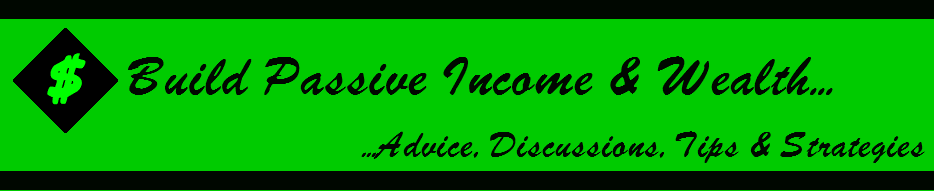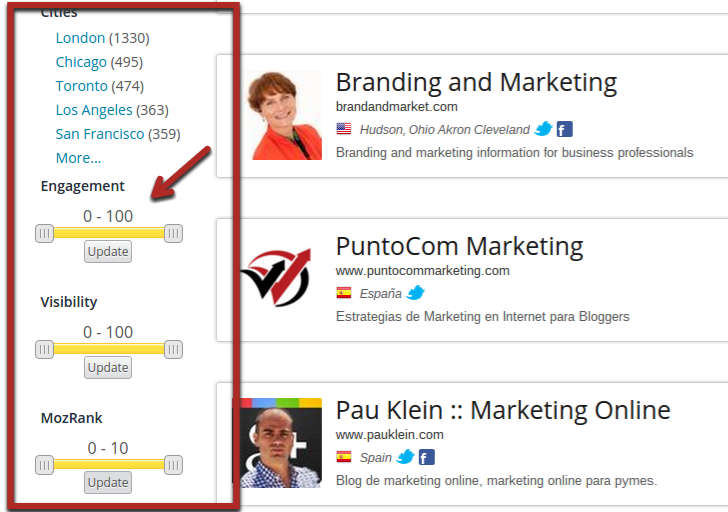Social media is a wasteland of productivity.
Marketers use social media to grow their businesses. Most, however, are wasting their time.
I’m not saying social media is a bad marketing channel. In fact, I use platforms such as Facebook to drive tons of quality traffic to my websites.
Clearly, I’m not the only one.
92% of marketers stated that they put a high value on social media as a marketing platform.
Knowing that, it’s not surprising that 8 out of 10 small and medium sized businesses incorporate social media marketing into their growth strategy.
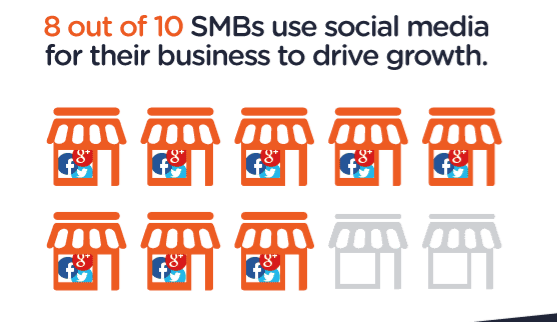
What’s really great is that it works, at least to a small degree, for most businesses.
According to a industry report compiled by Social Media Examiner, 80% of marketers report that social media has increased website traffic for their businesses. As expected, there are other benefits. For example, 72% of marketers say social media helps them develop loyal fans.
So when I’m talking about waste, I mean that although almost everyone uses social media for their businesses, very few do it efficiently.
They spend a lot of time and resources and get back minimal results.
You need to spend time optimizing your social media efforts. Once you do, you will save time and get better results in terms of engagement, traffic, and conversions.
One of the fundamental ways to do tasks more efficiently is to use tools.
There are hundreds of social media tools specifically designed to make the lives of social media marketers easier.
I’ve put together a list of 16 of the best social media marketing tools to improve your social media marketing efforts.
1. Hootsuite
Hootsuite is great because it has versatile plan options that can match the size of your business and its needs. If you’re the only one using it and you’ve got no more than 10 social media profiles, it’s only $20 per month to use this tool.
But for larger teams and businesses, it has plans for up to 20 and up to 50 social media profiles that can be managed by multiple team members. Those plans go for $99 and $499 per month, respectively.
Hootsuite helps you schedule all your social media posts across all your accounts.
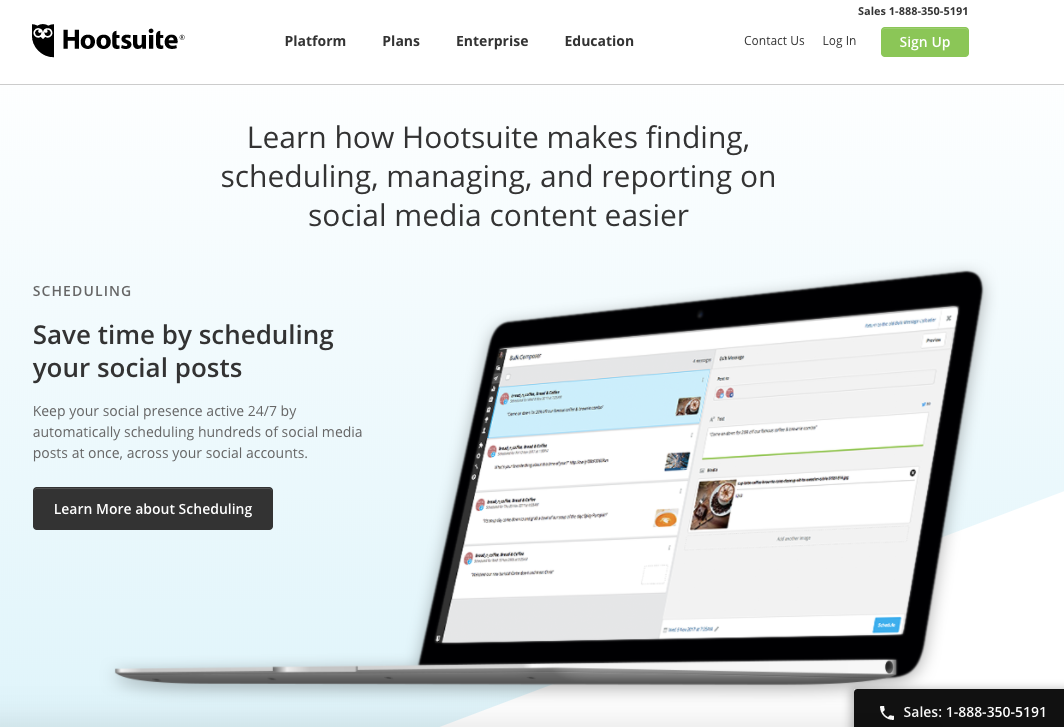
That way, you can schedule all your posts in one go on all your accounts as opposed to manually posting on all your profiles throughout the day.
Hootsuite allows you to easily organize all of your content. Their content library dashboard is extremely clean and easy to navigate.
Those of you who store your content on the cloud-based platforms, such as Drop Box, Google Drive, Microsoft OneDrive, or Box, can access those files directly from the Hootsuite dashboard.
If you’re using other apps to help manage your social media accounts, Hootsuite can work with those tools as well. That way, you can manage everything in one place.
The schedule menu clearly displays all your pending content, so it’s easy to monitor. You can view the schedule by day, week, month, or even as a list.
If you have a large team using Hootsuite together, you can assign team leaders to have the final approval of content before it goes live. That way, you’ll catch any mistakes and won’t have to worry about posting unapproved content.
One of the best parts about this social media marketing tool is the analytics reports.
You won’t have to use another third-party platform to measure the reach and engagement of your content. You’ll see the metrics of each post per platform, which can even help determine your social ROI.
Hootsuite also has tools that help monitor your team and keep everyone accountable. You can see which team members are resolving tasks the fastest and which ones need improvement.
As a whole, Hootsuite is worth checking out. They offer a 30-day free trial, so it can’t hurt.
2. MeetEdgar
If you have problems coming up with new content to post on your social profiles, you may want to consider MeetEdgar as a solution.
This software will recycle old posts when you run out of new ones to make sure your posting queue is never empty.
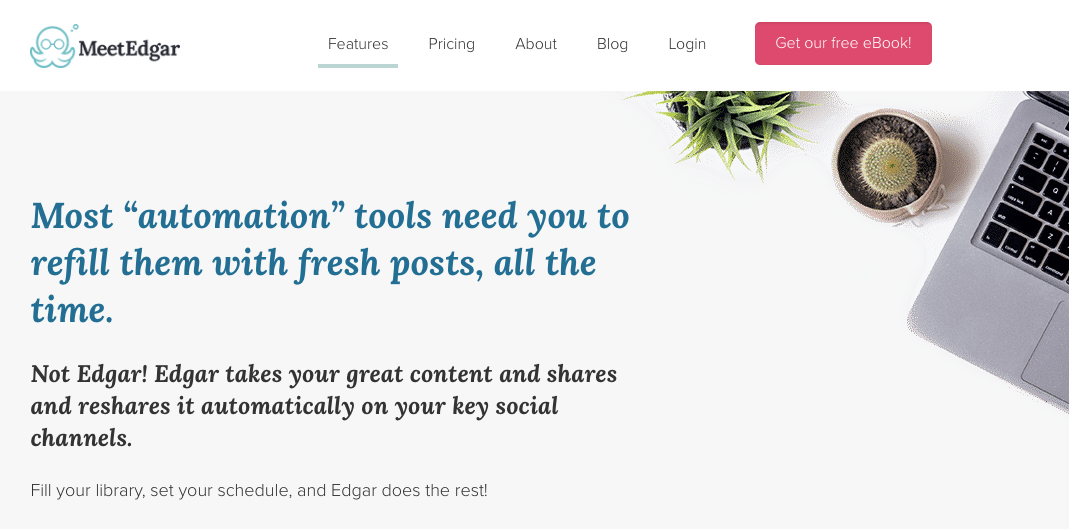
Don’t get me wrong. I’m not saying this is a permanent solution and a strategy you should employ all the time. But with that said, there’s nothing wrong with bringing old posts back to life.
It’s definitely better to recycle old content as opposed to posting nothing at all.
If you’ve been slacking off with creating new content and your posting queue runs dry, you can set up MeetEdgar to share older posts with high engagement statistics.
Even if you’ve got a content library full of new content but don’t want to take the time to decide what order to post them in, the auto-scheduler can choose for you.
Instead of having to download the software and open it every time you want to manage your social media accounts, MeetEdgar has a browser extension, allowing you to access its services from the web.
If you operate a small business and have bigger tasks to worry about than micro-managing your social media accounts on a daily basis, I’d say you’re an ideal candidate for MeetEdgar.
It’s $49 per month, and you’ll get a free month if you enrol in an annual billing cycle.
3. Buffer
Like most social media management tools, Buffer also allows you to schedule your social media posts from a single platform. But what separates Buffer from the crowd is its mobile application.
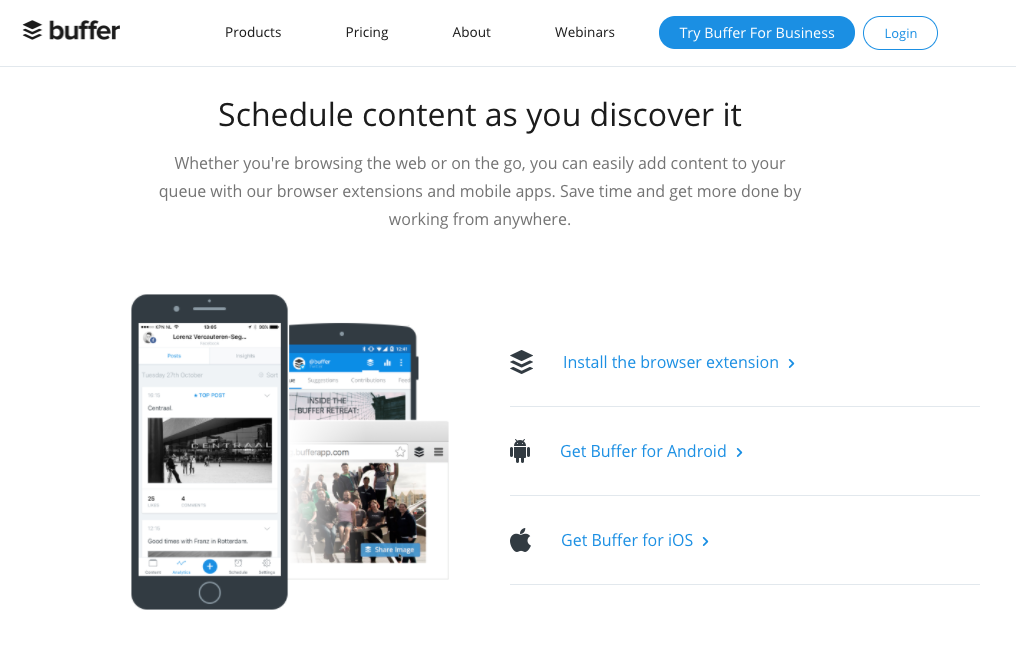
I know what it’s like to be constantly on the go. You don’t always have the time to sit in front of your computer to manage your social media accounts.
Even if you’re just scheduling posts for the week, having the option to do this from a mobile app makes things easier and gives you lots of flexibility.
You can access the Buffer app on your smartphone while you’re on the train, bus, subway, or in the back of an Uber. If you’ve got downtime between meetings, it’s much easier to pull out your phone than to grab your computer to do the work.
Buffer provides you with visual reports and analytics that track engagement metrics such as:
- mentions
- likes
- comments
- shares
- retweets
- clicks
- reach.
This service also highlights your top performing posts. You can see which strategy is working the best and craft your future posts in a similar fashion.
With the Buffer RSS feed, it’s really easy for you to publish content from any of your favorite websites with just one click. The platform also supports video and GIF uploading, so you can share different types of content with your followers.
Buffer also has its own image creator. This is a chance for you to let your creative juices flow and come up with original images that make your social posts stand out from the crowd.
Here is a quick guide on how to create a posting schedule using Buffer.
Set up a free account, and connect a social media account. Once you’ve done so, click “Schedule.”
You’ll be able to choose when you post and what days you post on. You can do this once and then never think about scheduling social posts again—a huge time saver.
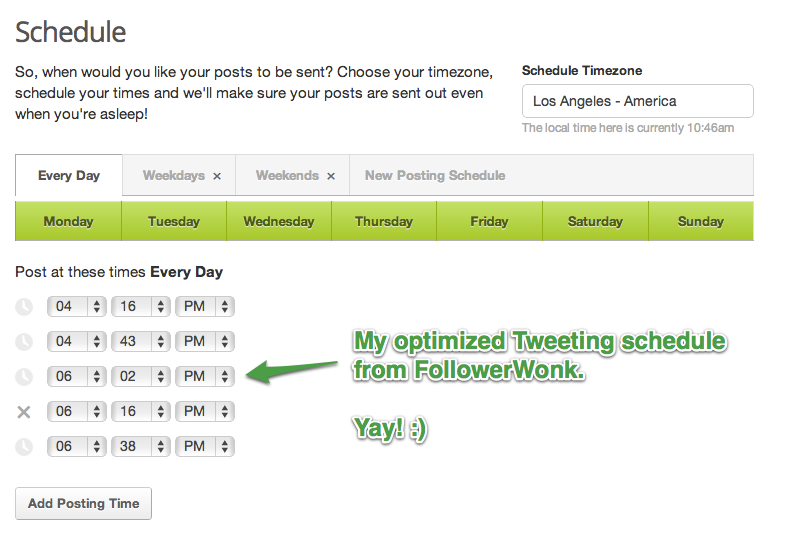
Now you need to add some content to your queue, which will be shared automatically at the times you just selected.
If you click on the main “Content” tab, you can pick a social profile on the left menu, and then type in a message you want to share.
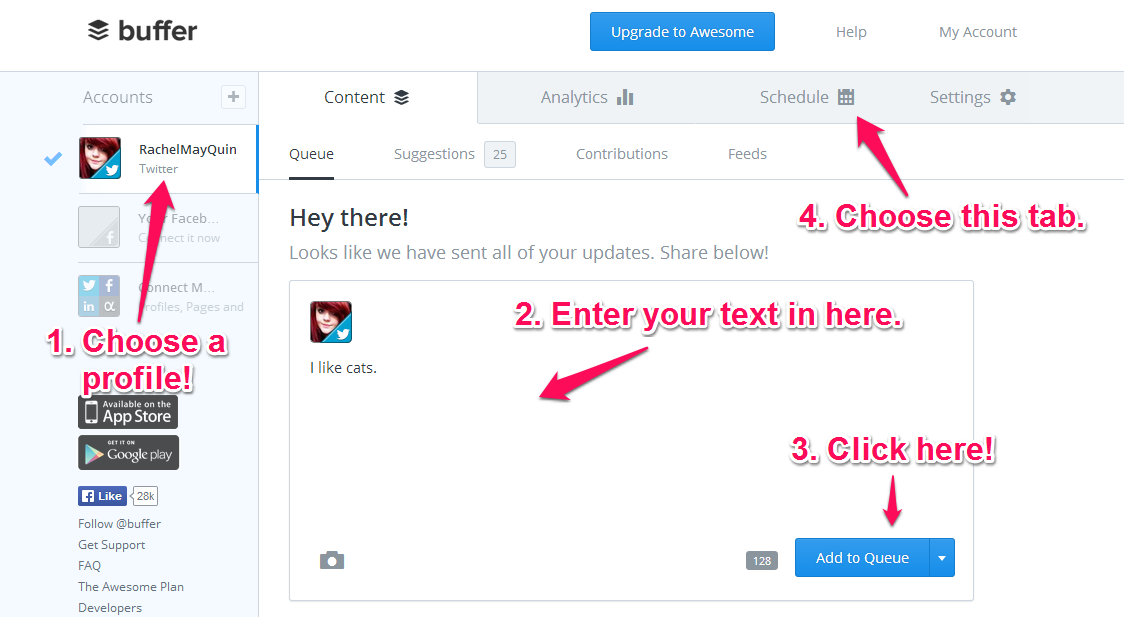
When you click the blue button at the bottom, your post will be added to your queue.
When you click on your main content area, you’ll see your current queue as well as the times when your posts are scheduled to go out. You can drag around messages to change their order or edit them whenever you like.
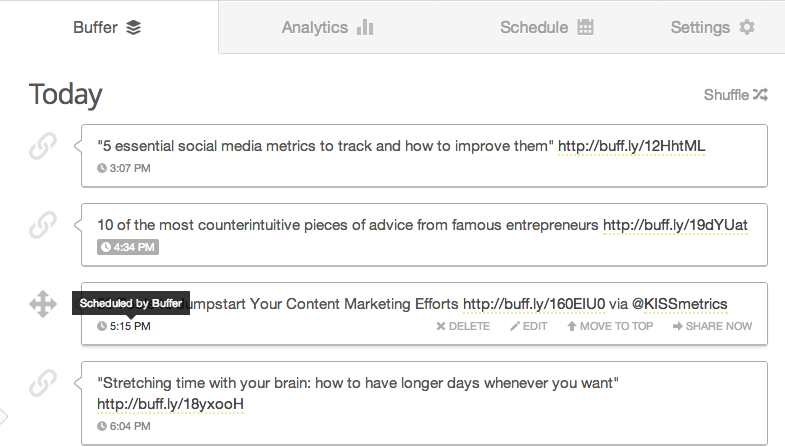
The real power of Buffer is that you can add content to your queue anywhere on the web.
Let’s say you read a Quick Sprout post and think your followers would love it as well.
If you click on any social sharing button, you’ll notice that an option to add it to Buffer now appears in addition to the regular options.
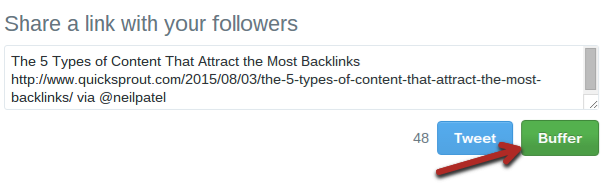
You can add a post to your queue without ever going to your actual account.
Finally, Buffer also offers useful information on the performance of your posts. You can use this information to tell whether you should alter your sharing strategy or whether growth is going well.
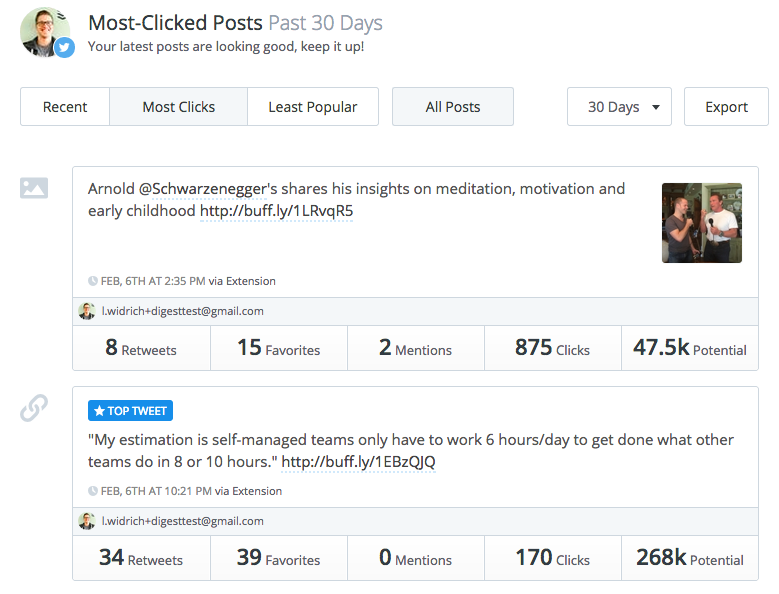
Bonus Buffer tool – In some situations, you’ll have a list of great URLs or a whole bunch of posts that you would like to add to your Buffer queue all at once.
Bulk Buffer allows you to upload a text or csv file with all these shares to your Buffer account all at once.
Usually, with social bulk posting tools, you need to follow a complicated format with dates and other information, but since you already took care of that in Buffer, it’s much easier.
All you need for this tool is a simple list. Put one message you want to share on each line, and wrap each line in quotation marks.
For example, I could save the following three messages in a text file before uploading the file:
“How to Write an Author Bio That Doesn’t Suck http://bit.ly/1JU6eoR My latest from @hubspot”
“The Step-by-Step Guide to Fixing Any Google Penalty https://www.quicksprout.com/fixing-google-penalty/”
“27 travel tips that even frequent fliers may not know http://ow.ly/QsS8i”
Inside of Bulk Buffer, import your file where it gives you the option, then select the social account connected to Buffer where you would like to share the posts (you can select multiple).
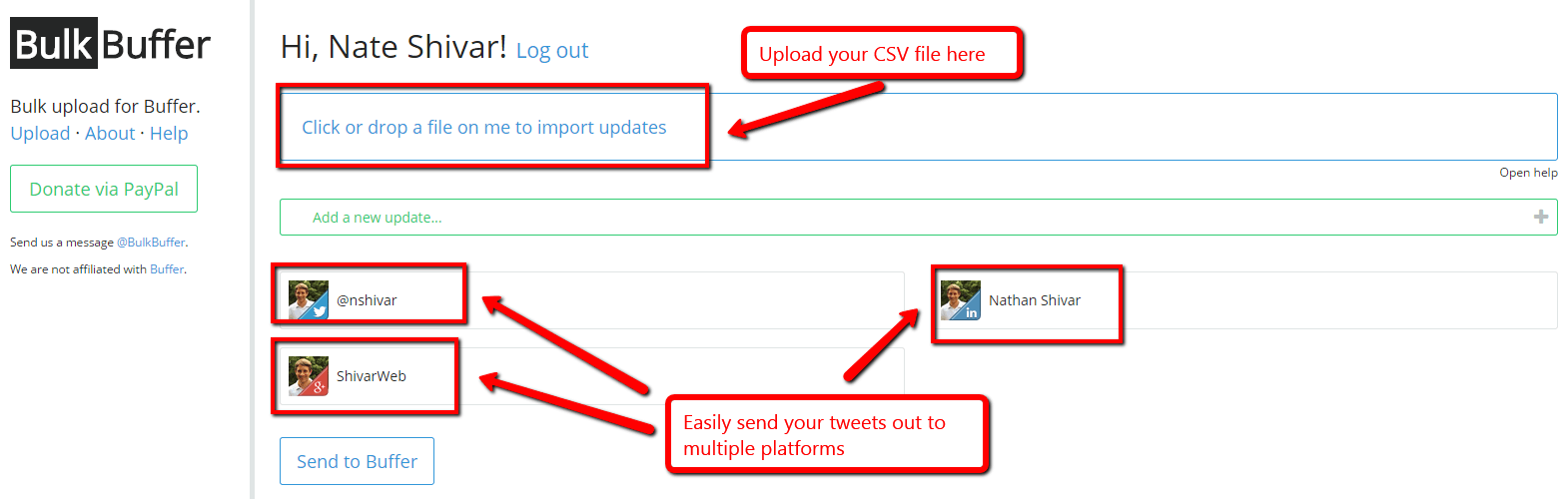
4. Buzzsumo
Buzzsumo differs from the marketing tools we’ve analyzed so far.
The software analyzes social media profiles and connects you with influencers to promote your brand.
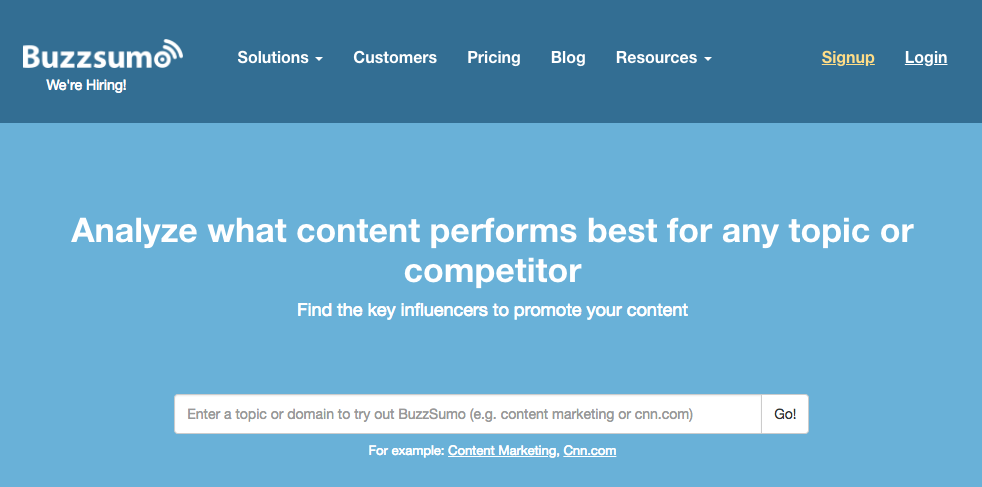
If you’ve read my top marketing trends of 2018, you know that micro influencers are on the rise this year. If you’re looking for help in this space, Buzzsumo is a great place to start.
Even if adding influencers to your marketing campaign isn’t part of your marketing strategy right now, Buzzsumo still has lots of great tools to make your social media marketing strategy easier.
It has brand monitoring tools that will alert you with mentions of your company as well as your competitors’ plus any relevant keywords, backlinks, and other domains.
This makes it easy for you to see how you stack up against your biggest competition.
Buzzsumo also searches for relevant to your brand content across the Internet. The software filters information that resonates with your audience to help you stay up to date on the latest trends.
You’ll have access to reports about the content shared the most across all the different social media platforms. You can filter this information by the last 24 hours or other time intervals, going back to the past year.
You can determine which type of content is popular short- and long-term.
Buzzsumo lets you organize popular content by its type. You can look at videos or infographics in addition to images and written posts.
Here are examples of two ways to use Buzzsumo.
The first is to “spy” on competitors and see what has worked for them. When you enter their domain name into the search box, you will get a list of their most popular social content, sorted by total shares.
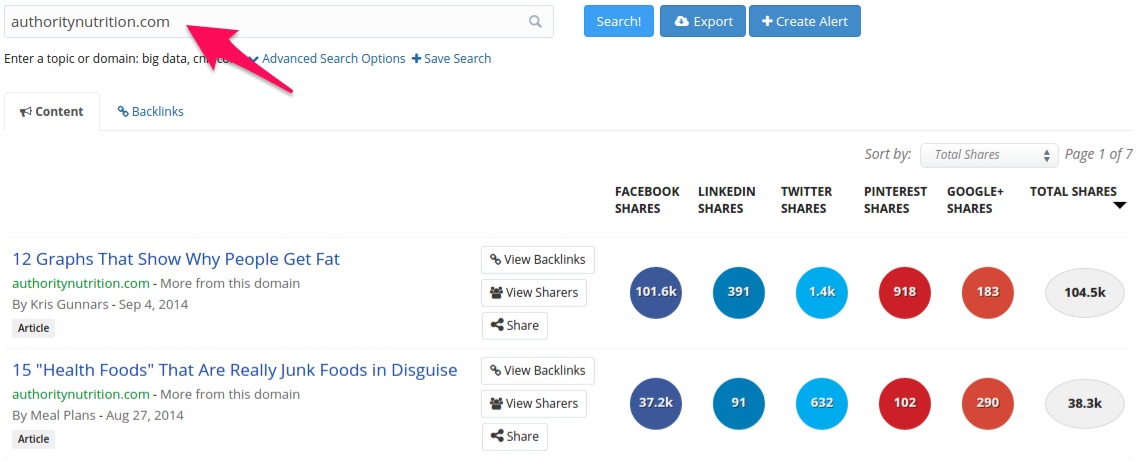
If you look at 5-10 competitors, you can get a really good idea of which content resonates best with your target audience.
You can even share some of the most popular content you discover, which will resonate with your existing followers.
Alternatively, you can look for popular content to share by keyword.
In the text box, enter some main keywords from your niche:
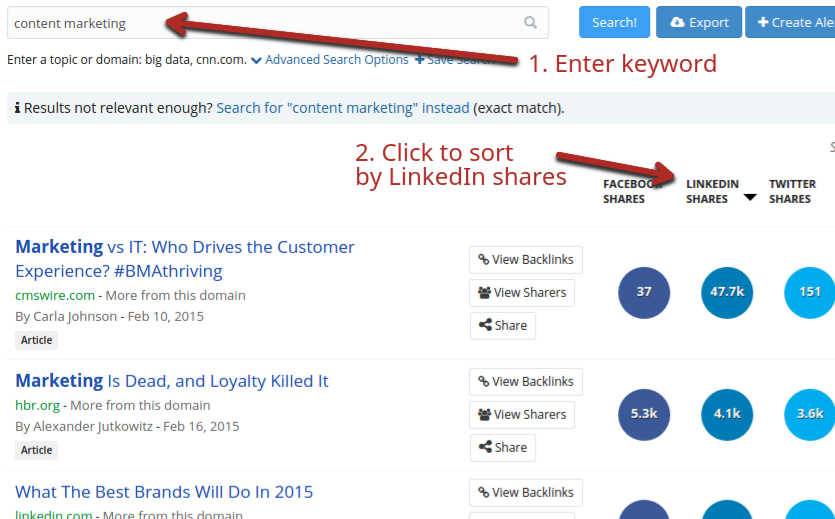
When you’re looking for content to share to a particular network, you should always click on the header of that network to sort by those shares.
5. Sprout Social
Sprout Social is another top choice if you’re looking for one place to manage all your social media profiles.
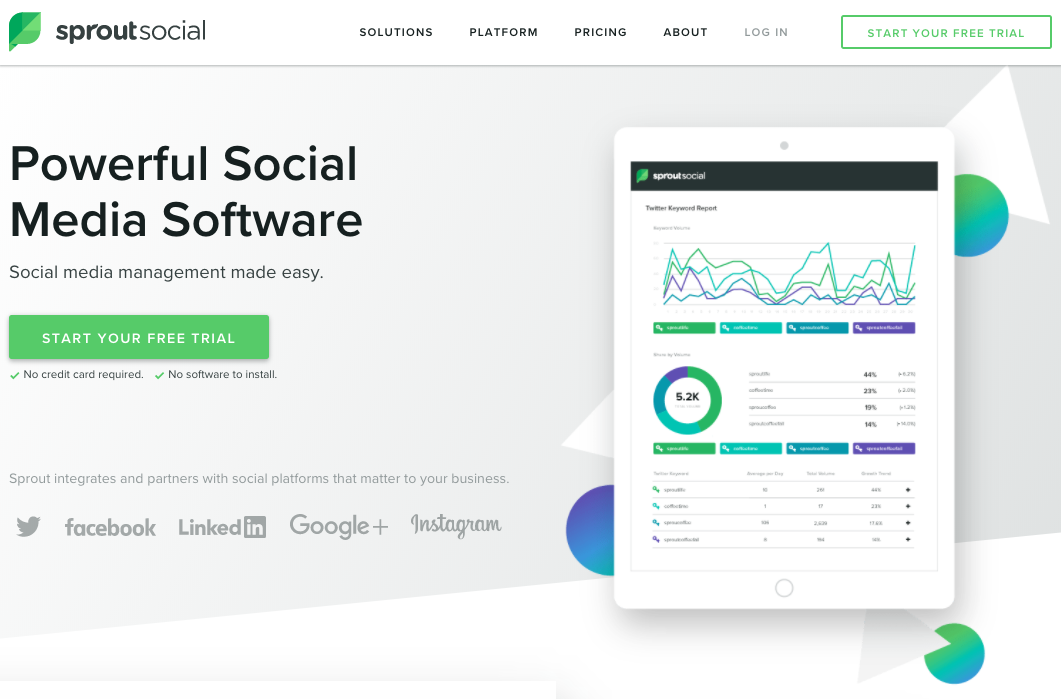
This platform makes it really easy for you to draft, store, and queue all your social posts. You can see everything organized from the calendar, which serves a visual representation of your schedule.
The dashboard also helps you monitor how your posts are doing. You’ll get to view all the metrics by platform or post.
If you’ve got several team members working together on your social media campaigns, Sprout Social is a great option for you. It’s easy to delegate tasks and choose who gets to approve posts before they go live.
Sprout Social also helps you respond to all of your messages from followers. You won’t have to individually log in to your Facebook, Twitter, Instagram, or other profiles to see these messages.
This will help you stay organized and respond to messages in the order they were received, as opposed to responding based on which platform you’re logged in to at the time.
Sprout Social has features that help you monitor hashtags and keywords. You can see the share of the volume of those specific keywords your company has.
You’ll also have access to features specifically designed for building and managing your customer relationships.
Members of your team can make notes about different customers and their social media profiles based on your history and contact with them.
If the same customer contacts you more than once using more than one platform, all their information will be neatly organized in one place.
6. Oktopost
Oktopost is different from the other tools I’ve discussed so far because it’s specifically designed for B2B companies.
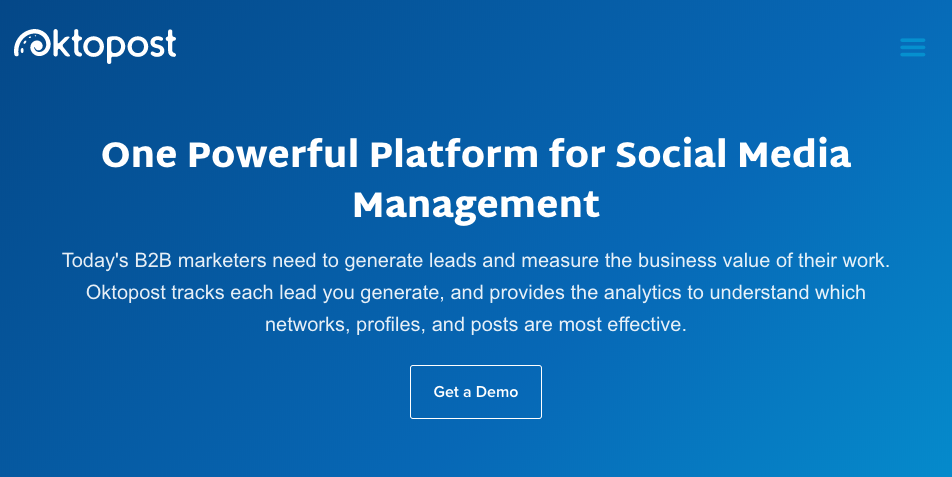
B2B marketers don’t use social media the same way B2C companies do. The type of engagement and response they’re trying to get out of each post is different.
B2B marketers put a strong emphasis on the quality of their lead-generation strategies.
Depending on your business and industry, you may not need to expose your brand to hundreds of thousands of social media profiles. Sometimes, just a handful of new clients per year is enough for a business to be extremely profitable.
Oktopost is great because it helps B2B businesses make sure they’re using the right social platforms effectively to reach their audiences.
You’ll still get the same benefits of posting automation, scheduling, and management you receive with some of the other options I talked about, but you’ll get the analytics geared toward a B2B business.
7. IFTTT
IFTTT is a fantastic Swiss army knife tool for all types of marketers. Best of all, you can use all of its functionality free.
While this tool has gained some popularity, the reason it has not been adopted by more marketers and SEOs is because there’s a bit of a learning curve.
IFTTT stands for:
- IF This…
- Then That
You get to define the “this” and “that.”
For example, you could say IF a new post is published on Quick Sprout (the “this” event), THEN send me an email (the “that” event).
Each series of events that you define is called a “recipe.” You can create as many recipes as you like.
They’ll look something like this:
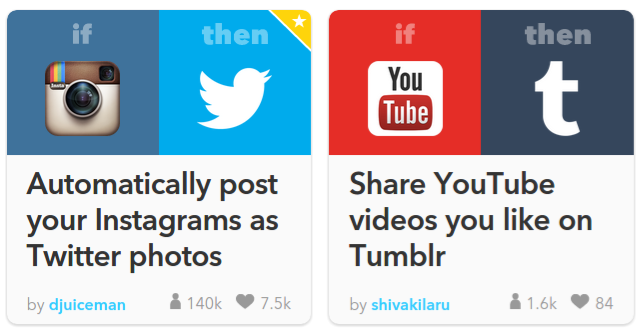
IFTTT is especially great for social media marketers because the tool can post, read, and do all sorts of things with almost all major social networks:
- YouTube
- Tumblr
One other neat thing about IFTTT is that you can add recipes created by other people. While it’s good to think about how to customize a recipe for your specific business, sometimes you’ll find that the perfect one is already made.
There are thousands of great social media recipes, but I’ll walk you through two so that you get the hang of it. It gets really repetitive and simple once you get used to it.
Recommended recipe #1 – Create an automatic social media calendar: I’m a big fan of editorial and social calendars.
They are great for keeping you on track and can also show you useful performance trends so that you know if your work is actually resulting in growth.
This particular recipe requires you to be a Buffer user (Tool #1).
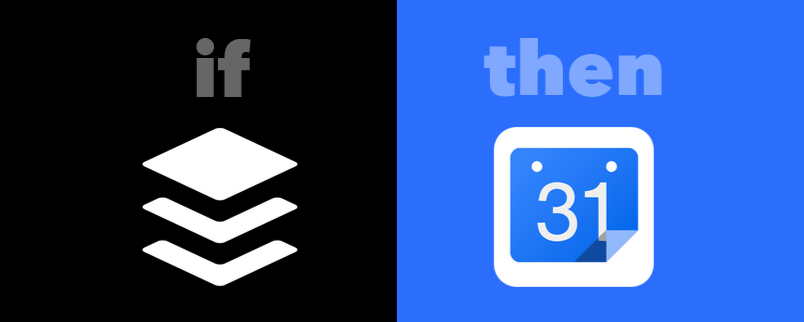
When you add a post to Buffer, it is automatically scheduled according to the times you’ve set. When you activate this recipe, it will automatically take that scheduled post time and add it to your Google Calendar.
This way, you can quickly see a visual representation of what and how often you’re posting on all of your networks.
When you find a recipe page, while logged-in, you’ll often see bright blue buttons that tell you that you need to do something.
In this case, you’ll need to connect both your Buffer and Google accounts before adding the recipe:
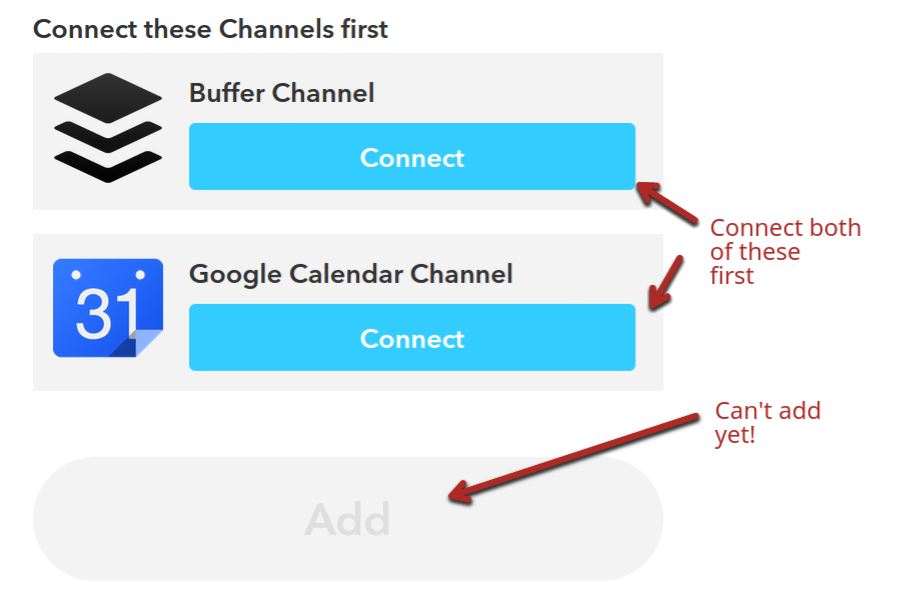
Once you connect those accounts, those buttons will disappear, and the “Add” button will become active:
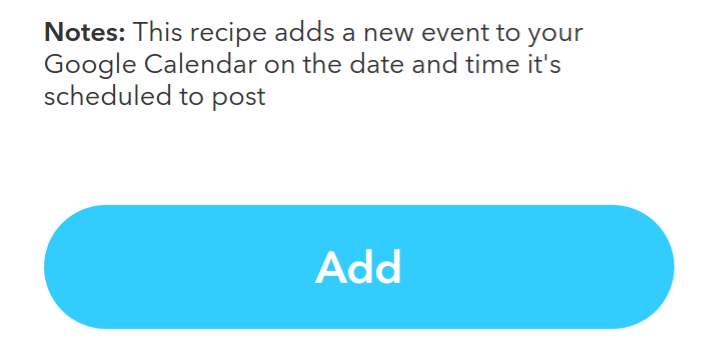
Click that button, and you’re done!
Recommended recipe #2 – Save Tweets in a spreadsheet: Depending on how you track your Tweets, it can be useful to have a list of them in a spreadsheet. This recipe does that for you automatically.
You could then rewrite or re-use the Tweets.
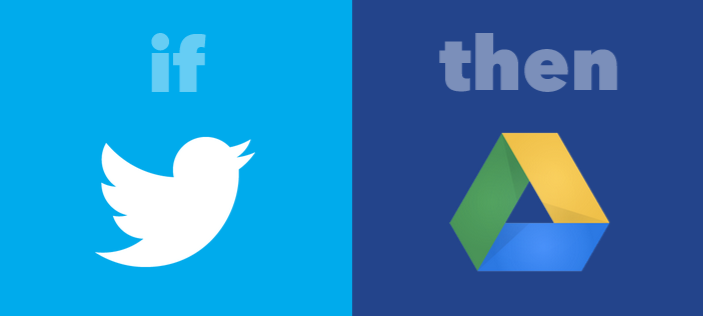
Again, you’ll have to connect your Twitter and Google Drive accounts if you haven’t already.

It’s not as complicated as an “automation tool” label makes it sound.
Here are a ton of other great recipes you can look at now:
8. Canva
Social media has become more and more visual over time, and that trend isn’t going to stop. Posts that contain pictures get more engagement on almost every network.
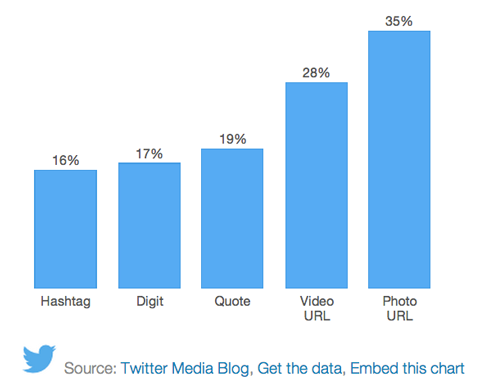
If you have a huge audience and need top-notch images, I do recommend hiring a quality designer.
But, not everyone needs amazing images. You might just need good or great images. Also remember that you can use the same pictures for both blog posts and social media posts, so the cost isn’t as high as if you were creating unique images for each channel.
When you’re on a tight budget or need a picture in a rush, you can create one using Canva even if you’re not great at design.
Create a free account and log in. When you return to the homepage, you’ll see many different template options—many are specifically for social networks.
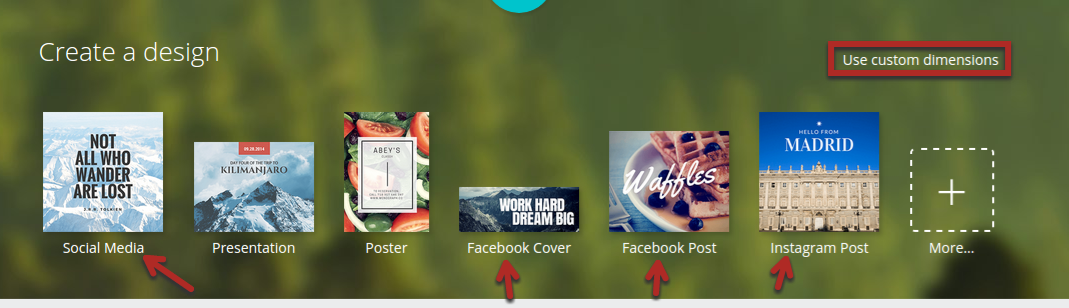
Click on an appropriate template depending on the network you use, and a canvas will be created for you. It will also be the perfect size for your social network.
Under the “LAYOUTS” tab in the left sidebar, you can see all the different template options at your disposal:
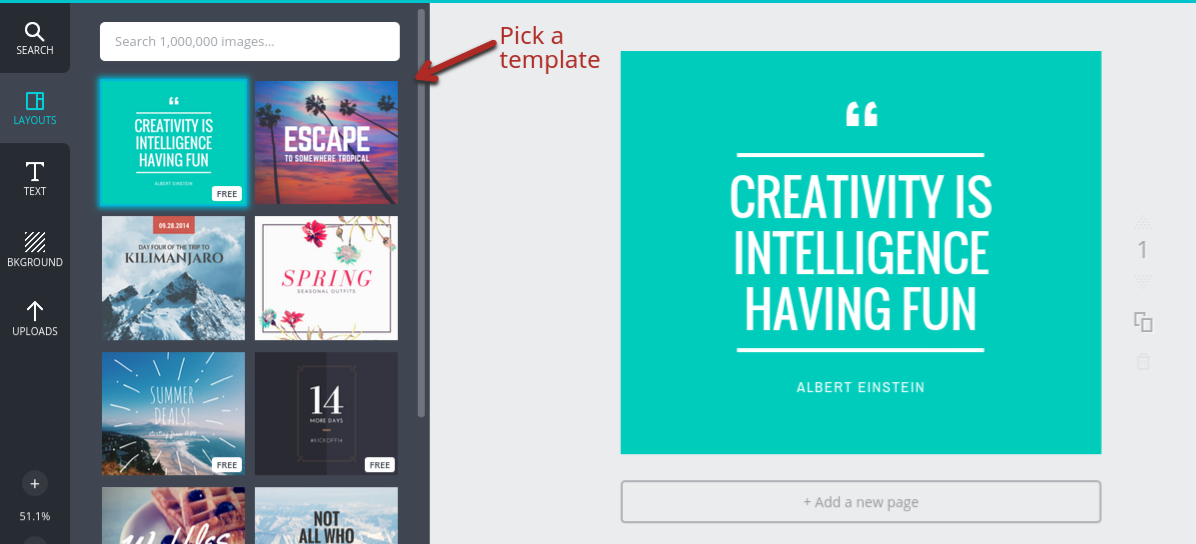
Click a template that looks good, and it will appear on the right.
You can then click on any of the elements on your canvas (background, text, symbols, etc.) and edit them as you like:
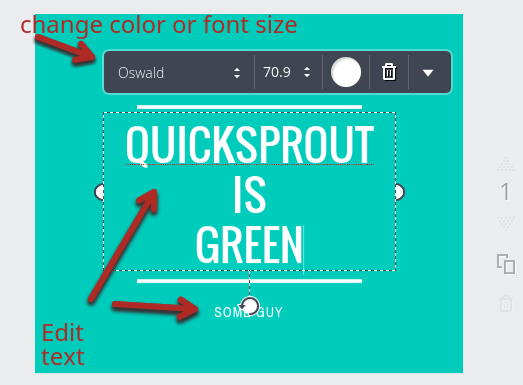
Once you’re done, click “Download” from the top menu bar.
If you get proficient with Canvas, you can create a picture in a minute or two that will get your social shares extra attention.
9. Post Planner
Post Planner is an app that integrates directly into Facebook. It is designed to make scheduling Facebook posts easier and more effective.
The main limitation and strength is that it is limited to Facebook. If you only focus on Facebook, it might be the best tool for you. But if you focus on other networks instead—or as well—you’re probably better off with a tool such as Buffer or Edgar.
This is a really robust tool, so I can’t go through all its features. Here are the most important ones:
- Post scheduling – You can schedule posts on your Facebook page ahead of time and do it in bulk.
- Target your audience – One really useful feature is the ability to target specific countries while scheduling a post. You can segment posts by time zone or run a promotion for certain users.
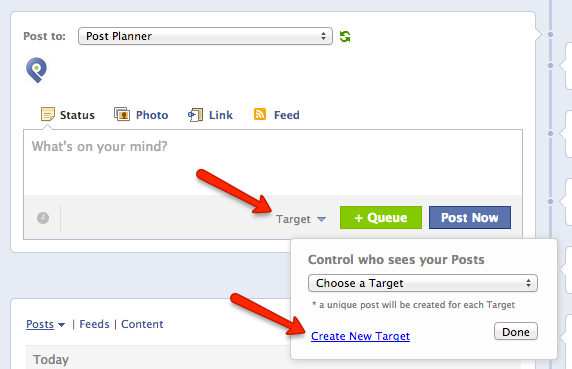
- Automate posting – You can tell the tool to automatically post new content from an RSS feed. Not usually the best option, but it can be handy.
- Trending content – You can quickly find trending content on Facebook based on a chosen keyword. You can share this content knowing that it will be popular with your followers as well.
Since you use the app right in Facebook, it looks and works very similarly to every other Facebook function:
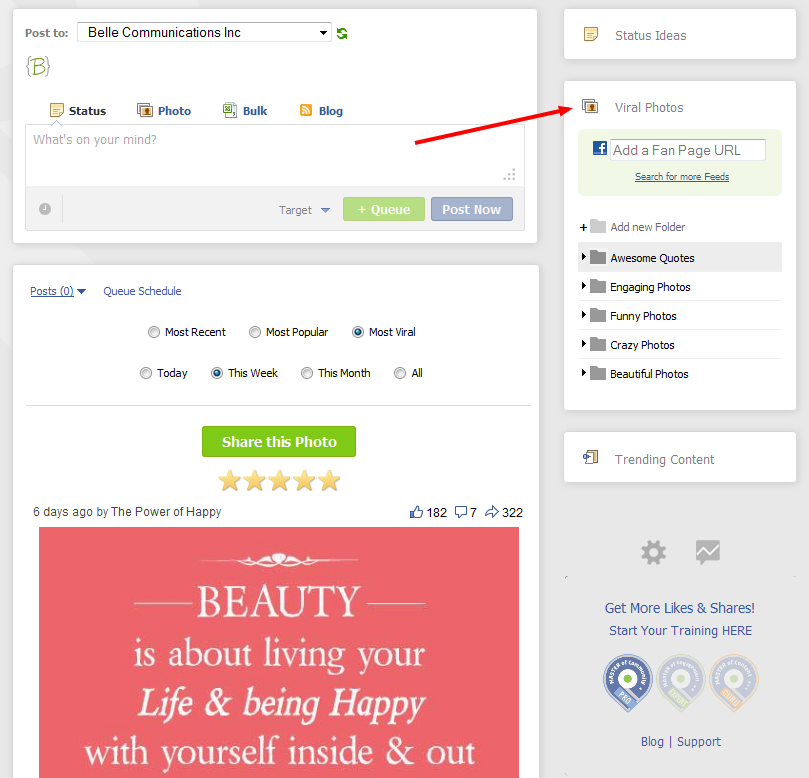
Facebook has always been pretty good with analytics, but Post Planner allows you to get a little more advanced and really dig through the performance of past posts in its analytics:
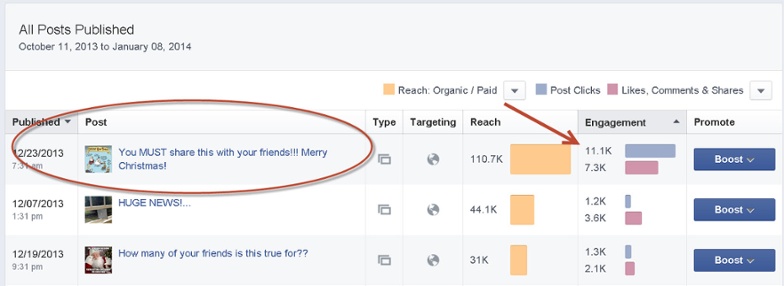
10. Bundlepost
Bundlepost includes the ability to schedule posts on all major social networks but has a few great features that will save you even more time.
I will say, though, that Bundlepost isn’t quite as intuitive as most other tools, so while it is useful, it will take some time to learn the ins and outs of it.
One thing I’m really bad at is including hashtags in posts even though I know they are a great way to improve your engagement.
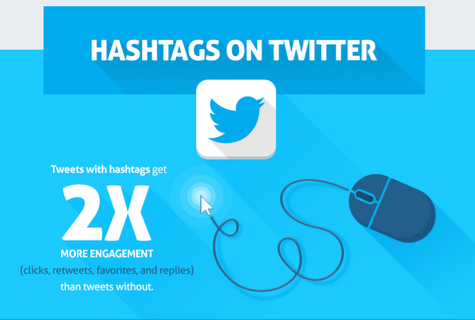
One of the main features of Bundlepost is the ability to automatically replace common niche keywords with hashtags.
For example, you can add the phrase “social media” to a hashtag folder in the tool and tell it to replace any mentions of that phrase with #SocialMedia.
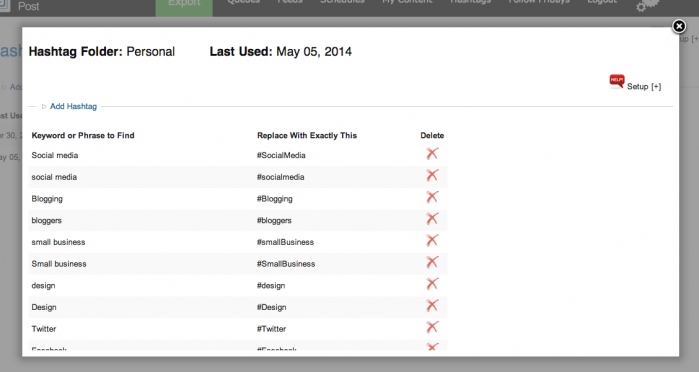
Not only will it save you time, but it will also eliminate the chance of you forgetting to add the hashtags.
The second useful feature of the tool is the ability to create Bundle Feeds. You enter as many keywords as you like, and the tool will automatically find relevant social media content to share on your channels.
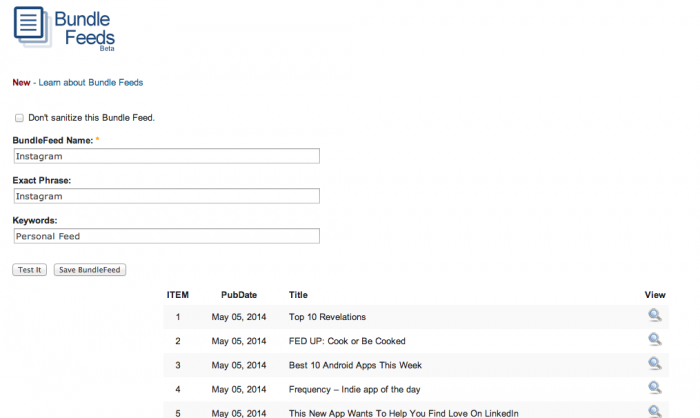
There is a chance you could share some low-quality or off-topic content, so it’s a good idea to review the generated suggestions.
11. Mention
One of the hardest part of managing a social media program is spotting social mentions as they come up.
You only have a chance to respond if you’re aware of the social mention in the first place. That gives you a chance to:
- Respond to negative reviews or complaints and end on a positive note
- Amplify positive reviews
- Connect with partners and influences that are already talking about you
- Discover new audiences for future campaigns
Mention solves this problem.
When you sign up with them, they do all the listening for you.
Set up an alert (like your brand) and any time someone talks about that subject, you’ll get notified instantly.
They even have a free plan that comes with 1 alert and connects to up to 3 social accounts. It’s a perfect way to see the power of social notifications.
For power users, there’s host of reporting, analytics, and account tools to help you manage everything. This includes publishing features so you can do everything from a single tool. It’s an ideal tool for advanced social media marketers.
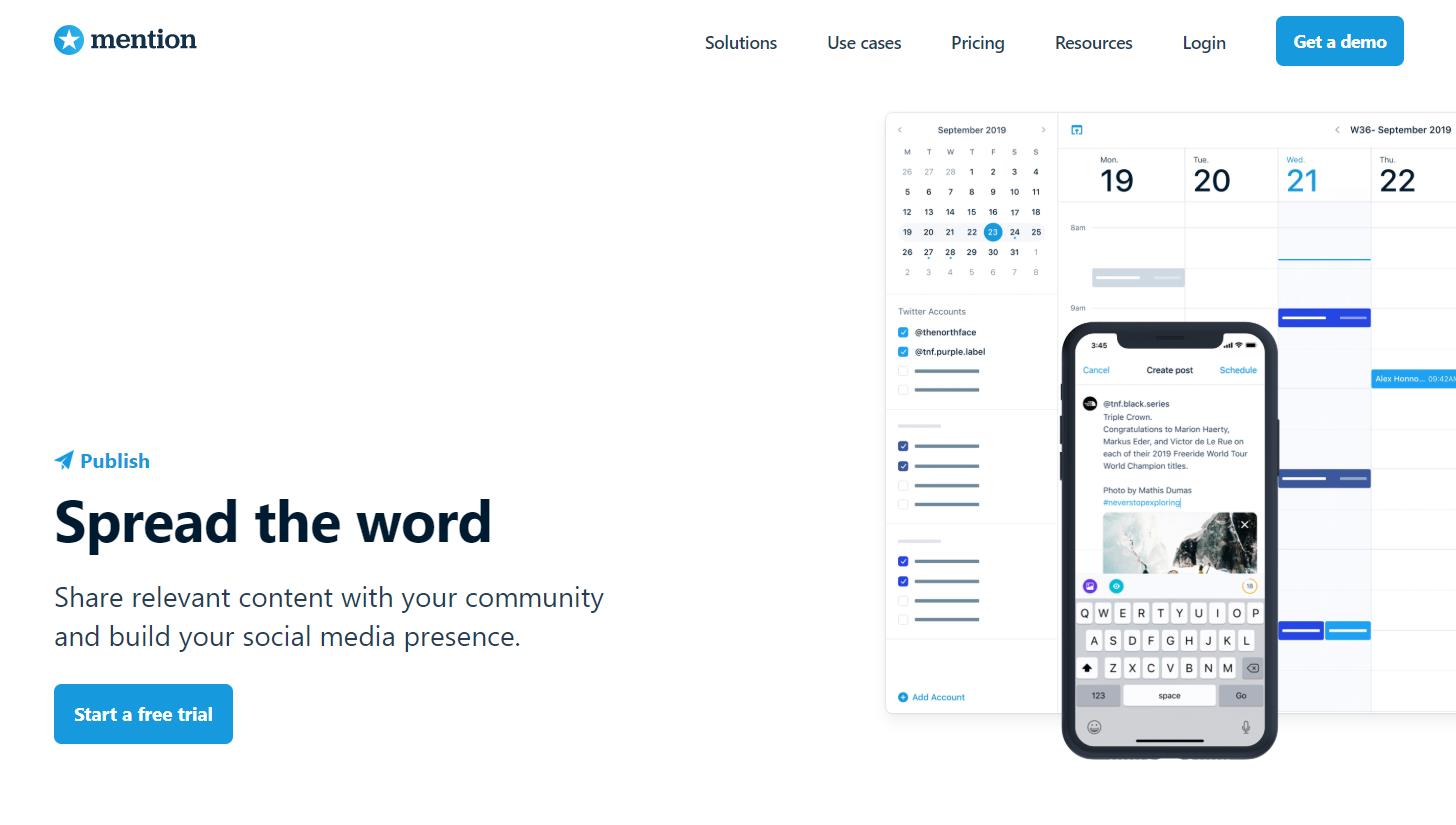
Don’t let social mentions go on without you, get the alerts you need to stay on top of the conversation.
12. Inkybee
Influencers are a big part of most social media marketing strategies. The goal is usually to connect with them, establish a relationship, and get them to share your stuff.
Finding the right influencers, however, can be tricky. That’s where tools such as Inkybee come in.
Inkybee lets you search for top bloggers in your niche on all major social networks.
Once you log in, search for a keyword in the bar on the “search” page:
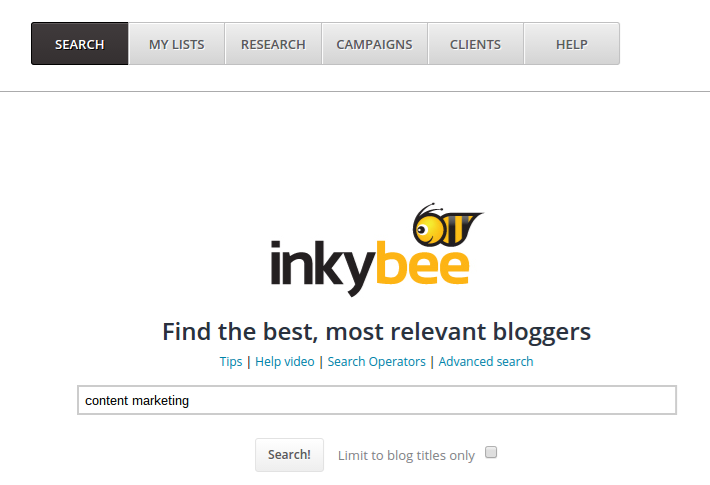
It will quickly find a large list of related blogs. It also ranks them based on relevance, visibility, and engagement, all of which are positive traits for an influencer to have here:
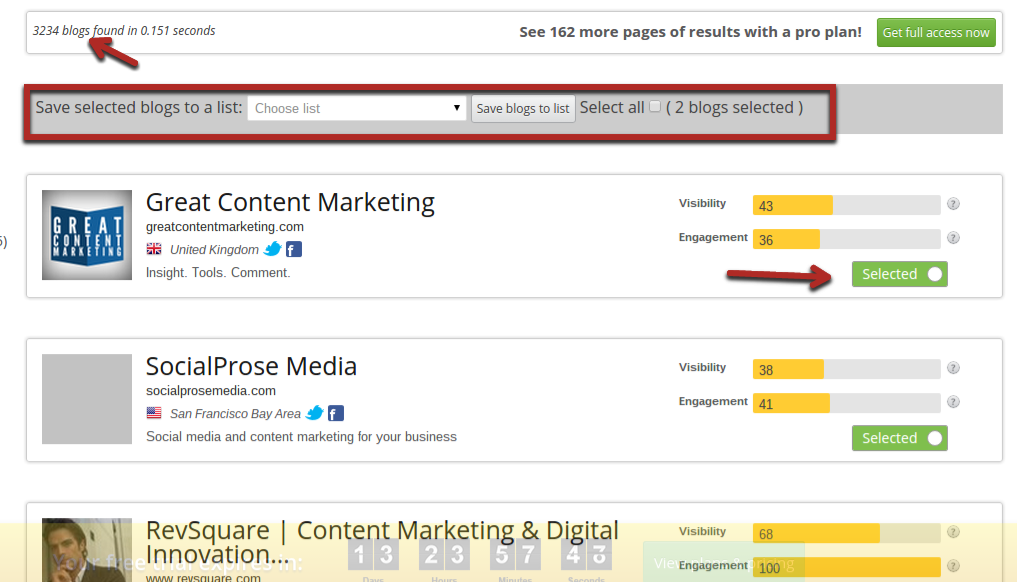
Notice that you can click a button in the bottom right corner of each result so that it says “selected”. If you look back up at the top of the results (in the outlined area), you can see that you can save all selected blogs to a list. This would help you come up with a plan later to strategically target each influencer.
Since you can get many results for broad keywords, consider using the filter options on the left.
You can limit the influencers to a certain area or profile authority:
13. Tagboard
One of the reasons that marketers want to be on social media so much is to monitor any brand mentions or opportunities to interact with followers. Tagboard is one way to eliminate the worry over missing one of these chances.
To use this tool, simply search for a hash tag in the main search bar (once you’re logged in).
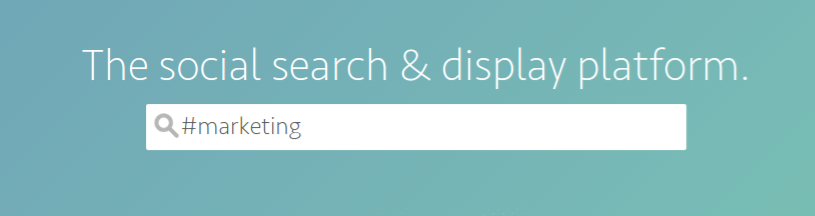
Once you do so, you’ll get a page of results of all the most recent posts that have included that hashtag on multiple networks (mainly Instagram/Twitter).
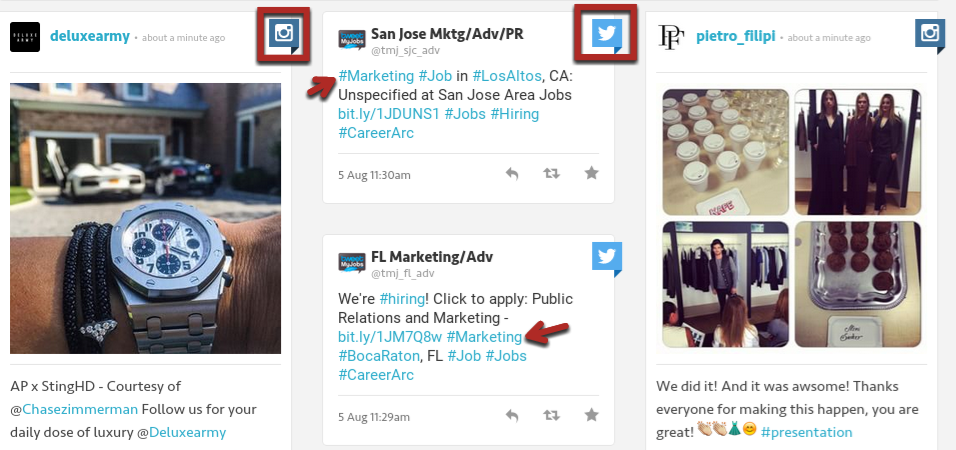
You can certainly use it to monitor non-brand keywords like the ones above to look for people interested in a certain hashtag. You could then follow them or reply to them.
A better way to use Tagboard is to monitor brand keywords instead. These typically include your name and your website name (and its variations, e.g., Quick Sprout and QuickSprout).
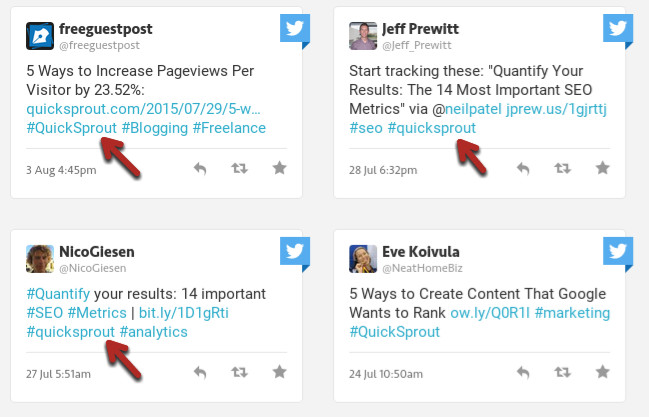
As long as you check once a day, you won’t miss anything.
14. FollowerWonk
FollowerWonk is a solid tool focused solely on Twitter. It’s main use is to analyze your Twitter followers to give you insights about how you can engage with them better.
In addition, you can use FollowerWonk to find people to follow.
Go to “Search bios” on the top menu, and type in keywords from your niche.
You can sort by any of the standard metrics such as “followers” and “social authority”:
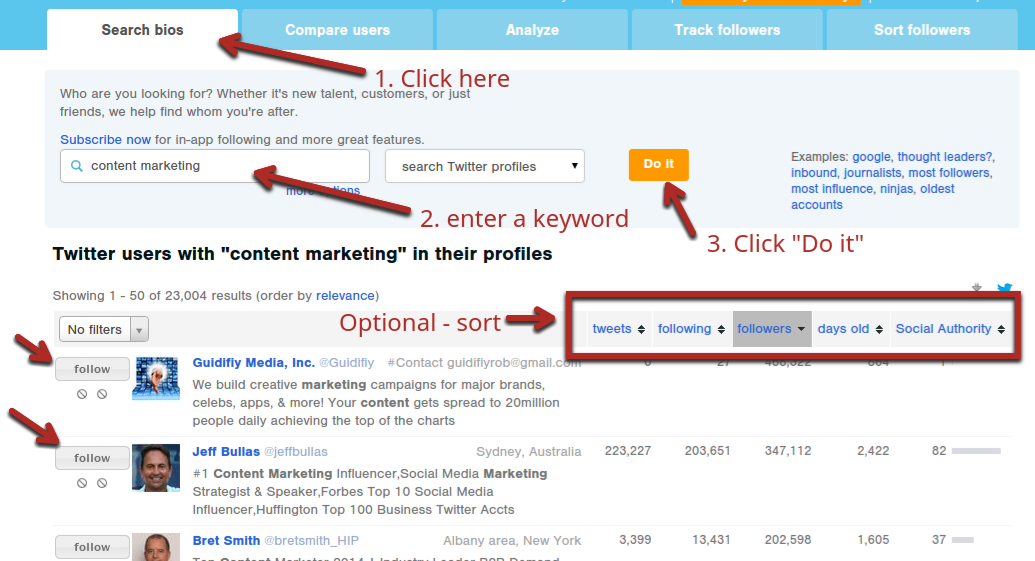
When you go to the “Analyze” tab in the tool, you can enter your Twitter username. The tool will then scan your followers’ user profiles to figure out data such as when most of them are active on Twitter:
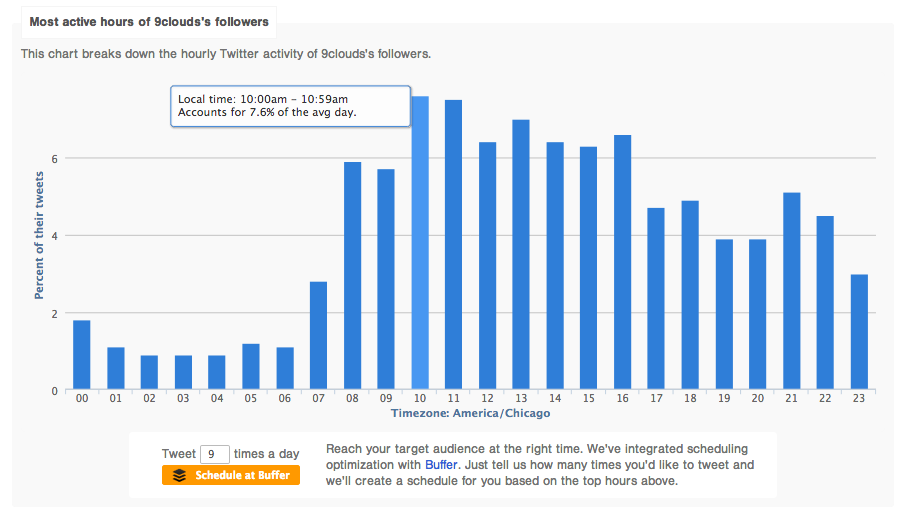
You can use this information to optimize your posting schedule.
15. Onalytica
Onalytica is another tool that focuses on finding the right people to follow, but it takes a unique and interesting approach.
Instead of just searching for a keyword, you upload a file with a blog post or add a link to a published blog post. The tool then scans your content, determines its theme, and returns influencers that might enjoy your content.
This is more of a promotional tool than anything.
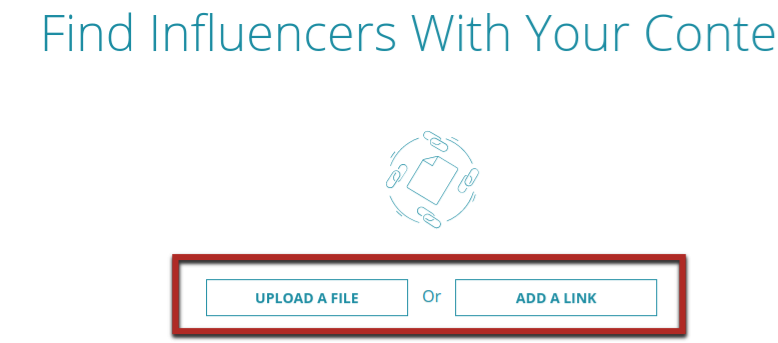
Pick either of the options to get started.
Below, I clicked “add a link” and then entered a URL of a Quick Sprout blog post:
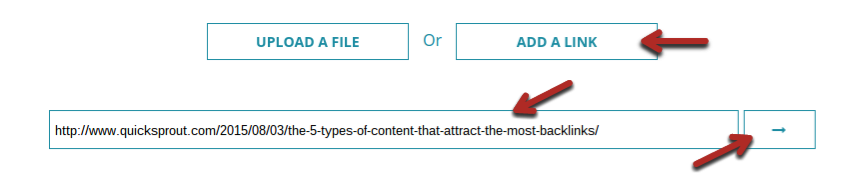
And within a minute, I had a large list of (hopefully) relevant influencers to connect with and promote my content to.
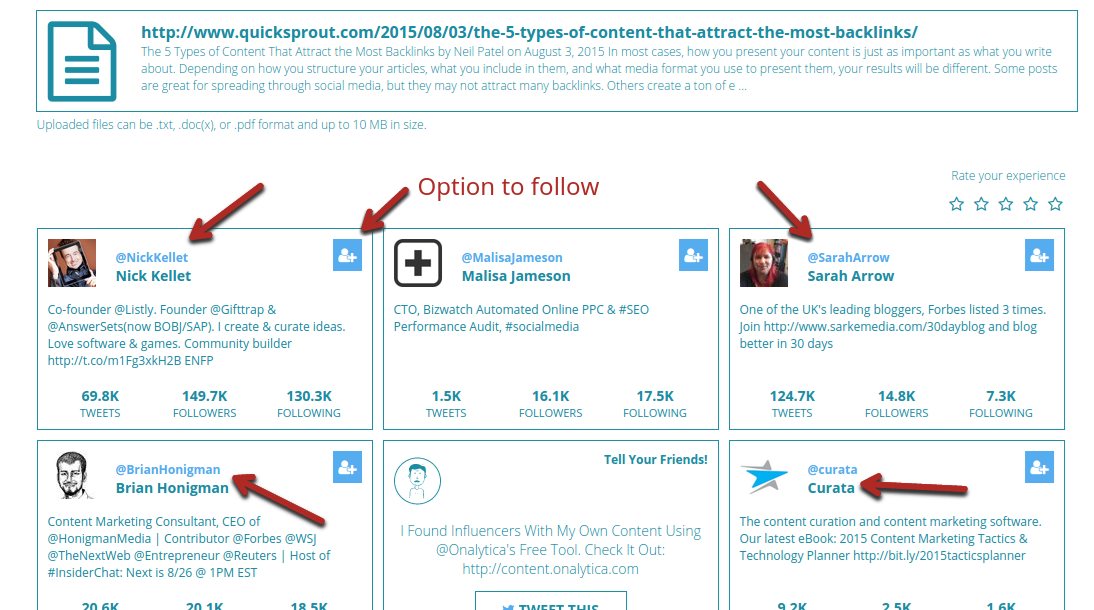
You can follow any or all of the influencers listed there by clicking the button in the top right of each result card.
16. Quill Engage
I’ve heard just about every opinion out there on using analytics. Most complaints are that they are too complicated, or there’re too many options.
Quill Engage is a smart little tool that can scan your Google Analytics account and produce a report in plain English.
Instead of reporting everything, it makes notes of big changes that warrant your attention.
Now, obviously, this has to do with marketing in general, not just social media, but it can let you know when there’s an unexpected change (good or bad) with your social media referral traffic.
There’s not much you have to do: just create an account, and connect it to your Google Analytics account. Soon, you’ll get a report like this:
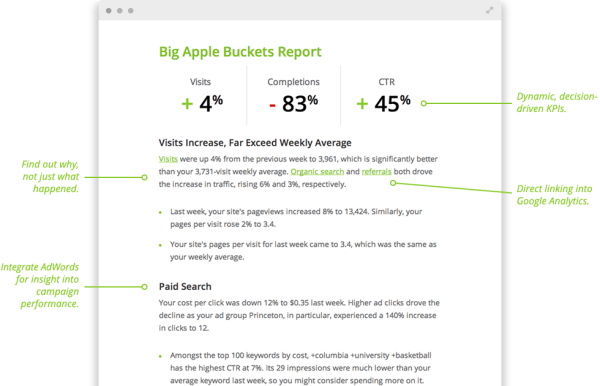
Depending on your business, this could save you hours per month.
Conclusion
Effective social media management is imperative for all businesses in every industry.
You just need to make sure you’re using your time wisely while doing that.
I’ve given you 16 great social media tools that you can use to:
- gain more followers
- engage with social media users better
- drive more traffic to your website (that converts)
- do it all in a reasonable amount of time
My goal with this article is to have you, at this point, pick just a few tools and incorporate them into your social media strategy.
However, as you do start to use tools more, remember that they should not be used as a crutch.
Don’t automate everything just because you can. If automation lowers the quality of the content you share, don’t use it. Pick the tools and the features of those tools carefully.
Also, there are many other great social media tools, so if there’s a specific problem you’re having, look for a solution.