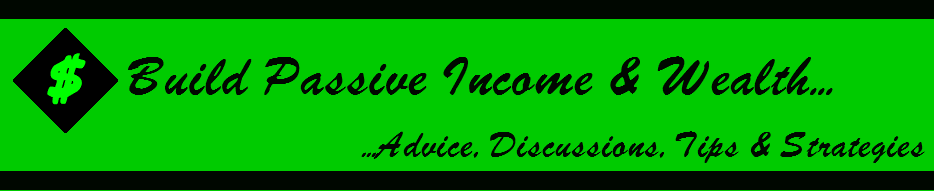If your team is looking for a free and easy-to-use project management tool, keep reading.
Trello is a Kanban-style project management software geared for basic projects. We believe its free plan is the best on the market, but Trello has some serious competition. Its simple software is no match for more advanced software tools. But Trello does an incredible job at filling the need of its niche customers.
Trello Pros and Cons
Pros
- Free Plan
- Ease of Use
- Power-Ups
- Kanban Methodology
Cons
- Lack of Advanced Features
- Trello Free Board Limit
How Trello Compares to Top Project Management Software
Trello is simple. It was built for teams who place importance on ease of use. Its free plan is the best available because it’s packed with most of the value Trello offers. This plan is perfect for small teams and simple projects. Trello isn’t a high-end project management software and is not built for complicated problems. It’s great at what it does, but this software isn’t for everyone. When we researched and reviewed the best project management software, we determined that Zoho Projects is the best overall option with a broad range of use cases. LiquidPlanner is ideal for complex engineering, software, and IT projects.
Trello Project Complexity
When choosing a project management tool, you must figure out precisely what you will be using it for. Different tools support different project types, and there’s no one-size-fits-all.
Trello is not built for complex projects. It is a simple Kanban software. Kanban is a method for tracking, managing, and organizing tasks.
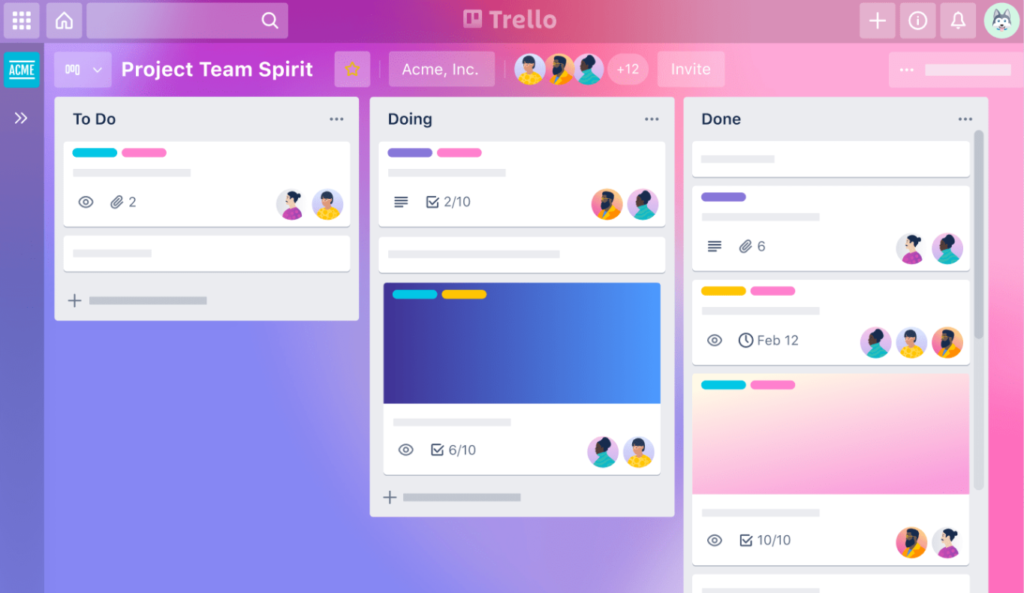
For example, Trello can be used to separate tasks into separate columns labeled “To Do,” “Doing,” and “Done,” or any other steps in your process. Team members can choose or assign tasks in the “To Do” column, transfer them to the “Doing” column, then drag them to “Done” once completed.
By organizing tasks like this, team members can see how much work is on each other’s plates and allocate tasks accordingly. It’s also a very visual representation of where everything is at any moment.
While this method is efficient, it’s not a revolutionary idea.
We don’t think this is a bad thing.
If a more advanced project management tool is needed, it’s better to go with LiquidPlanner or Zoho Projects. These tools give users greater insight into how different parts of a project affect each other.
Trello Team Size
Like project complexity, a team’s size must be factored in as well.
We believe Trello is best for smaller teams because of its congruence with simplicity, inexpensive pricing, and lack of advanced features.
However, Trello offers a plan suited for teams with over 100 members. If a large team values ease of use and doesn’t demand the most advanced software tool on the market, Trello could work. It comes down to priorities and preferences.
Trello Ease of Use
Whether you are onboarding team members, initially setting up, or managing tasks, simplicity is king.
This is where Trello’s project management software shines.
Trello simplifies its Kanban methodology through “boards,” “lists,” and “cards.” Boards keep track of projects. The columns are referred to as “lists” and are used to divide a board into sections. Lists consist of tasks or “cards.” Cards will contain everything needed for the task, including attachments, interactive checklists, due dates, team member assigned, labels, comments, and detailed descriptions and links.
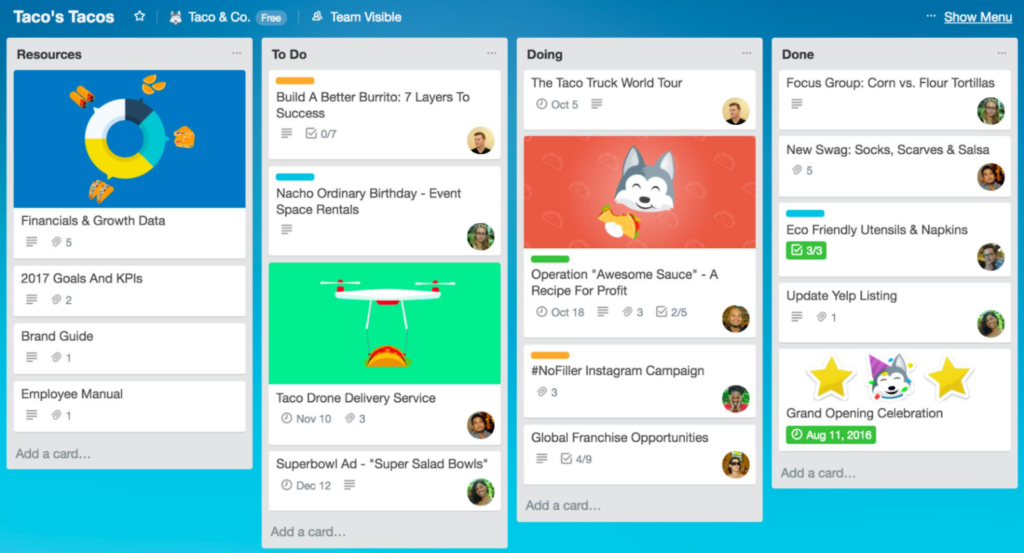
Users can drag and drop cards from different lists on a board. These cards can be assigned a due date, assigned to a team member, archived, color-coded, and edited. Trello cards can be organized in several ways to make this as simple as possible.
For example, low priority cards can be colored green, medium priority yellow, and high priority colored red. If you can’t tell the difference between red and green don’t worry, Trello’s got your back with a color-blind mode.
Trello’s interface is smooth, clean, and straightforward.
Trello Features
Project management software tools and features range from mobile apps and storage limits to built-in communication tools and third-party integrations.
While Trello dominates the ease-of-use category, it falls behind in features provided.
Creating a simple tool with all the advanced features is difficult for software programs, and Trello is no exception. This doesn’t mean Trello has no helpful features. Far from it.
Trello Power-Ups let users add new features to their boards and incorporate apps into Trello. We love the Power-Ups feature because it makes Trello more customizable and efficient.
Our favorite Trello Power-Up is Butler Automations because it cuts out manual work. Instead of performing routine actions like dragging cards around the screen, Butler can be used to automate these.
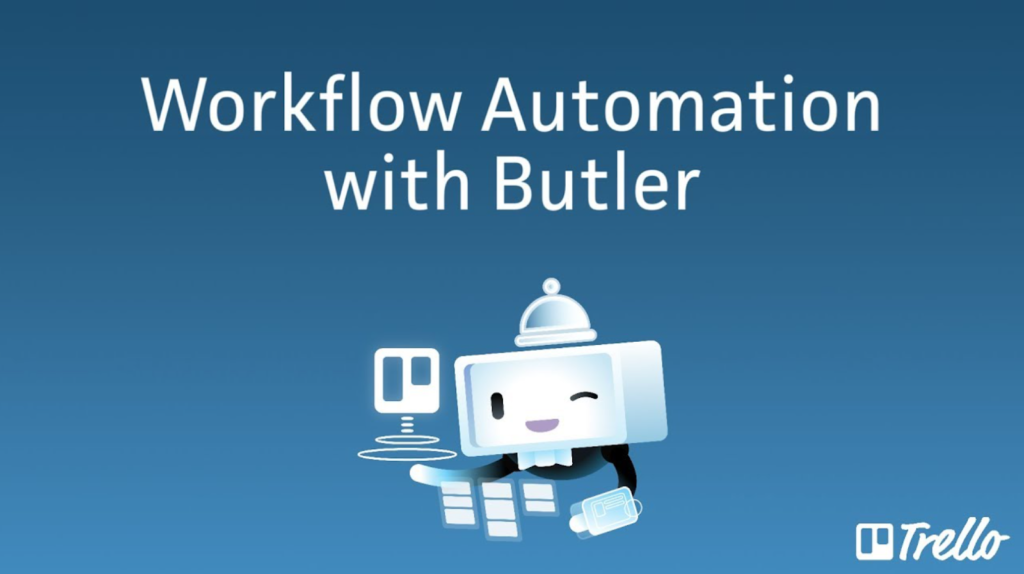
Don’t worry, no coding skills are required. Butler automation is easy to set up using natural language.
Use it to set up calendar commands that alert users at set times. With a single click, one action can be performed on an entire board using Butler’s button feature.
For example, a card can be triggered to automatically attach the label “CONFIDENTIAL,” create a due date for March 2nd, and assign Olivia to that card with the click of a button.
It also lets users set commands and rules that are triggered automatically.
For example, you can set an automation rule that whenever a card is transferred to the “Done” list, team members are taken off the card, all checklist items are set to complete, and the due date is check-marked.
Or you can set a rule so that every time you add your team member Andy to a card, the card automatically moves to the “Doing” list, adds a due date for one week out, and writes a comment that says, “Andy, this is a new task for you this week.”
The more a team member uses Butler Automation, the smarter it becomes. Its AI technology will start to make suggestions as it learns more about your behavior.
We highly recommend taking the time to familiarize yourself with Butler Automation. Once you get the hang of it, it makes your life much easier. There is documentation from Trello as well as many YouTube and articles showing how to use Butler in detail.
The Card Priority Power-Up is perfect for managing high-priority tasks. It allows managers to see how many important tasks were completed for the week, who completed them, and which ones still need work.
This List Limits Power-Up is great for preventing burnout. With this Power-Up on, team members can set limits on the number cards that can be attributed to one list. When the list is overflowing, it is highlighted. Therefore, team members can see who needs to offload tasks to less busy peers.
For teams that prefer to communicate via email, the Gmail and Outlook Power-Up is a huge time saver. With this feature in place, team members can instantly change emails into actionable tasks on Trello.
In addition to Power-Ups, Trello has a downloadable Chrome extension that lets users quickly turn web pages into cards.
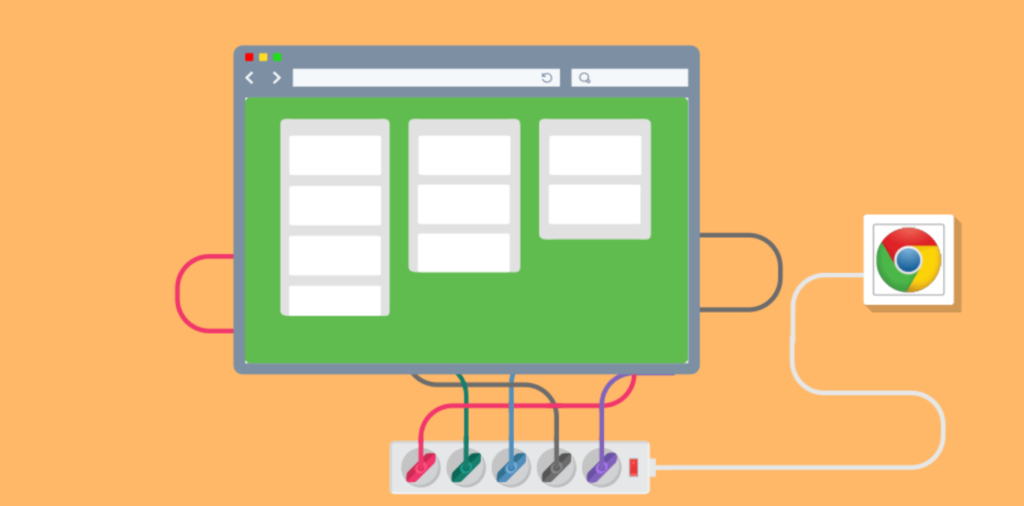
Trello includes helpful keyboard shortcuts. For example, press “N” to add a new card to a list, press “C” to archive a card, or press “SPACE” to assign a card to yourself. Cards can also be labeled. Press “F” on your keyboard to pick what label to filter by, then it will show the category of cards you’re looking for.
Users enrolled in the Business Class plan are given access to advanced checklists. These are used to show expanded details on tasks and let users assign several due dates.
Cards not only can be color-coded and labeled, but they can also be made even more visual by using the card covers feature. A card cover can be a solid color or an image. If you upload images as attachments on a card, the card will automatically make the first one a card cover, which you can leave or remove.
Map View is available with Trello Business Class and lets team members see client’s office locations and upcoming meeting locations. This allows team members to get directions without exiting Trello and lets them see details like where to park.
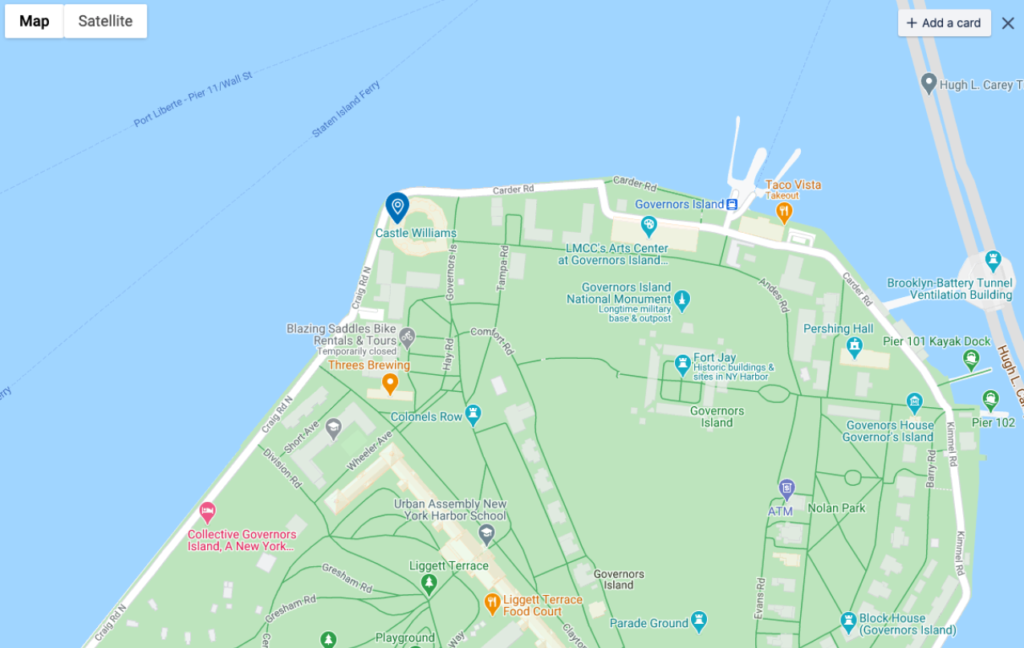
There are countless ways you can use Map View in Trello. Speakers can use it to plan upcoming tours and seminars. Landscapers can keep an eye on all locations in one view and track project progress. Architecture and engineering firms can track projects around the area. Real estate agents can use it to track property statuses or put together client boards.
If you want to share your location with everyone, create a public board. This makes it easier for people to find information on an upcoming event or see your next meeting.
Team members can use Dashboard View to see how teams function from anywhere on the planet. This view helps teams cultivate helpful insights, see how a project is going, and inform stakeholders of important updates.
Not all Trello features are for utility use only. Its celebration feature is a fun way to feel a sense of accomplishment when completing a task.
Simply add a celebration emoji to the title of the “Done” list and watch the magic happen after adding a card. An explosion of confetti pops on your screen, sending you a rush of dopamine and the feeling of success.
The final feature worth mentioning is “dark mode.” This can be set up on your mobile device and darkens the color scheme to create a different feel. Dark mode is helpful when using Trello at night and trying not to strain your eyes.
These nifty features, along with Power-Ups, pack Trello’s software with some added value. However, if you’re looking for project management software with all the bells and whistles, give Celoxis or LiquidPlanner a try.
Trello Pricing
Project management software tools vary in price. While many software options are priced differently based on the number of users, Trello is different. Trello offers three pricing plans.
The lowest tier is free and intended for teams and individuals.
The next tier is Business Class. This option is suited for teams with up to 100 members that look at several projects from different points of view.
The highest tier is Enterprise. This plan is intended for teams larger than those in Business Class, aiming to connect work across multiple teams.
The free tier gives Trello a significant competitive advantage, mainly with one key feature. More on Trello’s pricing plans are below.
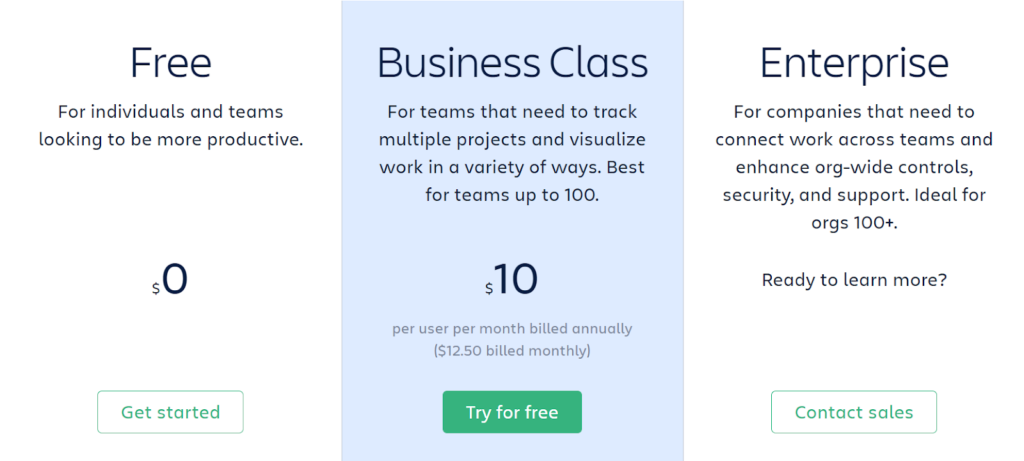
Trello Free
Trello Free is an exceptional offer, and this is where Trello stands out from its competitors.
While Trello isn’t the only project management software tool offering a free plan, it is superior because of its absence of a members cap.
We believe this creates a huge competitive edge for Trello because most free plans allow only a handful of users. However, there is no limit to the number of team members who can join Trello Free.
Additionally, Trello Free has unlimited storage, unlimited activity logs, and unlimited cards. The Trello iOS and Android apps are available with Trello Free, and two-factor authentication tightens security.
Trello Free does have some setbacks. The unlimited storage is nice, but the maximum file size in this plan is only 10MB. There is also only one Power-Up allowed per board, and the 10-board maximum can limit a team’s capabilities.
Trello Business Class
Trello Business Class is for larger teams and is Trello’s middle-tiered plan. It costs $10 per user per month billed annually, or $12.50 per user per month billed monthly. Trello Business Class also offers a 14-day free trial.
It includes everything included in Trello Free, plus unlimited boards and unlimited Power-Ups.
Since it is geared toward teams looking at work from different angles, it offers a dashboard view, timeline view, map view, calendar view, and team table view of projects. It has unlimited storage but allows a much larger file size to be stored than in Trello Free.
Trello Business Class steps up the number of features offered and is competitively priced based on our research. In comparison, Wrike’s Business plan costs $24.80, Favro’s mid-tier plan costs $34, and Teamwork’s comparable plan costs $15.
We recommend this plan if you’re a company because of the upgraded features.
Trello Enterprise
Trello Enterprise is the highest-tier plan offered and is suited for teams larger than 100 members. Teams signing up for Trello Enterprise need a minimum of 20 users. The average price per user is $210 per user per year or $17.50 per month.
This plan is suited for companies needing to join teams and boost organization-wide support, security, and control. To fill this need, Trello Enterprise includes organization-visible boards, organization-wide permissions, and public board management.
Trello Enterprise is inexpensive compared to competitor’s higher tiers. For example, Favro’s Enterprise plan costs $63.75 per month.
Keep in mind Trello is a simple project management software tool. It doesn’t include some advanced features offered by competitors, which is why it’s cheaper.
Summary
Our research shows Trello has the best free plan available. We like it because of its ease of use, Power-Ups, and Kanban methodology. Trello offers three competitive pricing plans and its free version packs in most of the product’s value.
If you’re a large team with complex projects in your work life, do not install Trello.
Trello is meant to help users complete simple projects with its basic, Kanban-style software. If this sounds like you and you’d rather not spend a dime, Trello is the right fit.