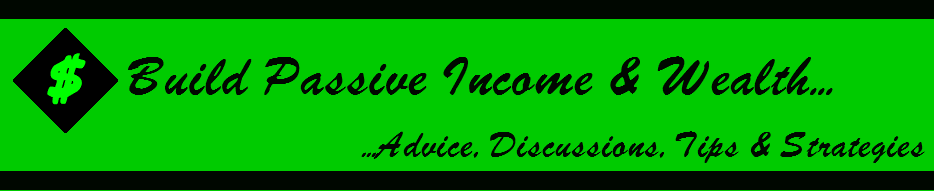With millions of passionate users, Tumblr is a social media powerhouse that can’t be ignored.
Even if you’ve never read a Tumblr blog, I’ll walk you through the steps you need to take to create an awesome Tumblr blog from scratch.
I’ll also go over how you can promote your blog within Tumblr without being pushy or salesy.
Your first step is to head over to Tumblr.com and sign up on the home page. So you put in your email, your password, and your username, and your username is really important so just like at any social media site, like Pinterest or Facebook or Twitter, you want your username to be a brand name.
So if we are signing up for Quick Sprout, you would want to make it Quick Sprout and click “Sign up,” and then put your age, and agree to the terms and services and click done. And you’re in.
Y next step once you have your account is to look for other blogs in your niche and then follow them because Tumblr is all about following other people’s blogs and sharing their content on your blog. Head over to the search bar here and put in a keyword related to what your blog is going to be about.
Let’s say that I search for marketing, and then you just want to find blogs that look like a good fit for the type of traffic that I want, they produce good content, and they are related to what your blog is going to be about. When you find some, just click on the little blue plus sign and you will be following them. Just do it until you’ve found five, and then click on next step.
Next you want to add some more details about you and your brand. So if you’re creating a Tumblr around a brand, you want to add your logo, but if it was more of a personal brand, you’d want to upload a head shot. So we’re going to add a picture of Neil, and you can adjust it, then click “Save” when it looks good, and then under title, you want to add your title and a description. You can put a little description about what your brand is about, and you can put something like a slogan or something that is associated with your brand.
Then click “Next step.” And if you want, you can download their app depending on what mobile device that you use but I’m just going to click I’ll get it later. So once you see this screen you’re good. You officially have a Tumblr blog. So your next step is to find a theme that’s in line with your brand and what your Tumblr blog is going to be all about. So to do that, click on the picture here, and this will actually take you to your blog. So this is what it looks like right now.
Now to find a theme, click on the “Customize” button in the top right corner, and then click on themes. And then you can choose from hundreds of different themes that Tumblr has, just like with Word Press. So, if you want a free theme, you can click on “Free,” or if you have an idea of what you want your blog to look like, whether it’s single-column or two-column, you can choose that. But let’s just choose free themes to get started.
Now when you find one that looks nice, just click on it, and Tumblr will show you a live preview of what your blog would look like with that theme. So depending on your brand, this might be the perfect theme, or, maybe this one, Esquire theme, might work better for you. OK? So when you find one that looks nice, click on the “Use” button, and from here you can make any changes to your theme that you want. So if you wanted to change the background color from yellow to another color, you click on the color, and then choose one that works best for you.
Or if you want to change the accent color, you can do the same thing. And if you want to get really hard core about changing the themes to make sure it’s super in line with what the brand is all about, you can click on “Edit HTML,” and you can actually edit the HTML of the document. When you make a change, click on update preview, and it will show you what that change will look like on your blog.
So once everything looks good, click on save, then go back to appearance, click on “Save” again, and then click on close and you’ll see what your blog looks like with that theme. So obviously, it’s a little bit bare here, so you want to start adding some content to make your blog a real blog. So to do that, click on the “Dashboard” button, and that will take you back to your Tumblr dashboard. Now, there’s a number of different ways to add content to Tumblr.
So if you wanted to add text, you could add text. Now unlike other blogging platforms, you don’t want to do things like 5 tips for whatever at Tumblr. That’s not the kind of content that tends to perform well. It’s more eye-catching and engaging stuff. So you want to do like, “Four Examples of Bad-ass Marketing.” OK, because that’s the type of audience that tends to hang out on Tumblr. And then you can add content, just like you would on any blog post, and when it looks good, click on “Publish,” and then if you want to see what it looks like, on your site, you can always click on your face or your logo and it will take you back to your blog. So this is what it looks like.
Now there are some other ways to add content to your Tumblr blog, one of the most important of which is reblogging other people’s content. So when we first signed up, we followed some bloggers, but now we want to be a little more particular about who we’re following so then we can get their feed. So when you follow someone, their feed ends up here on your dashboard. OK, so what you want to do is follow people strategically who are going to post content that your audience would be interested in and then you can reblog it. So to do that, click on “Find blogs,” and Tumblr will show you some of the most popular blogs.
So what you want to do is look on the right hand side of the page and find a category that fits best with your blog’s topic, so in the case of Quick Sprout, we choose business. And then you want to find blogs in that space that publish content that your audience would be interested in. And when you find a blog that looks like a good fit, hover over it and click on the “Follow” button. And now you will follow that blog.
So, when you go into your Tumblr dashboard, and that blog publishes something new, so in the case of Planet Money they just published this, and if you think it’s cool and something that your audience would want to see, just like with any other social media network, you want to share it. So what you do is you click these little arrow buttons, and that will reblog the post. So now when you go back to your Tumblr blog, the post is here.
So when your audience sees this and they think that it’s cool, they’ll appreciate it just like they would if you shared a great piece of content on Twitter or Facebook. Reblogging also puts you on the radar screen of influential Tumblr blogs, because when you reblog someone else’s content, they are notified. So when we reblogged this piece of content from Planet Money, if we go to the page where the content originally appeared, we can see that it shows that Quick Sprout reblogged it. So, when they see that, they say hey, what’s Quick Sprout? Then they click on it, and when they go to your blog and they see something cool, they reblog to return the favor.
But obviously, for them to do that, you need to have great original content and that’s what I’m going to show you how to do right now. As I mentioned earlier, not all content performs well on Tumblr. In general, pictures perform really well, so let’s say that you wanted to announce that you just opened a forum on Tumblr. Now instead of heading back to your dashboard, clicking the text button and making a text-based announcement like, “Hey, we just launched a forum.” You wouldn’t want to do that.
You would want to announce it with a picture. So you head back to your site, and take a picture of whatever it is you’re announcing, copy the image location, and then click photo, and then click URL, and then enter the image URL, and the image will be the centerpiece of your post. So, whenever you want to publish something, whether it’s tips on how to do something or an announcement for your company, you want to make it image-focused.
So if you were going to do, like five tips for getting more Twitter followers, you would want to put that as five different images or one big image instead of making that text. And to explain what your images are about, you can add a caption here. So, put something like “Announcing for Quick Sprout forum,” and then click “Publish.” And then when you go back to your blog by clicking on your face or logo, you’ll see, it’s right here. It has a nice little frame around it, thanks to the theme.
So, that’s all there is to marketing your business on Tumblr, and just like with any social media site, the most important thing is to get involved with the community and share great content. And the only twist is that when you share content on Tumblr, make sure it’s images most of the time.