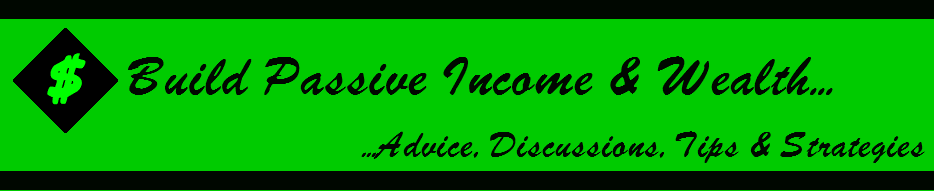You may have heard the term email signature, but that doesn’t mean you have one (or that you even know what it means)
An email signature is the little section at the end of an email you use to sign off. Obviously, you can just sign your name, but you may have noticed that most professionals include things like a headshot, website, social media links, or a job title.
Not only does this look more professional, but it also makes it easier for people to interact with you and your brand, especially if you include links to your website, your socials, or any projects that you’re currently working on. It’s a great way to establish your brand, and do a little bit of free marketing every time you send out an email.
Using an email signature also combines a personal touch with professionalism, which leads to trust. In a world of AI and spam emails, a signature with a headshot helps people take you seriously. This is particularly important if you are cold emailing or pitching and you actually want to get a response.
Plus, having an email signature saves you a lot of time. You have an automated way to end every email that already includes your contact info, your name, and links to learn more about you.
However, not all email signatures are created equal – and getting yours right can help you build a better reputation and connect with the right people. We’ve put together some tips and strategies for creating an email signature that consistently wows recipients.
Below are seven tips for creating a great email signature.
1. Find the Signature Settings in your Email Account
Chances are, whatever email provider you currently use offers email signatures.
These won’t all be heavily designed or aesthetic, but they’re free, easy to implement, and a good place to start. You’ll also need to find these settings if you want to import more complex designs later on.
So, for example, Gmail. Go to Settings, All Settings, and then scroll down until you find Signatures. You can then click Add New and create your own signature.
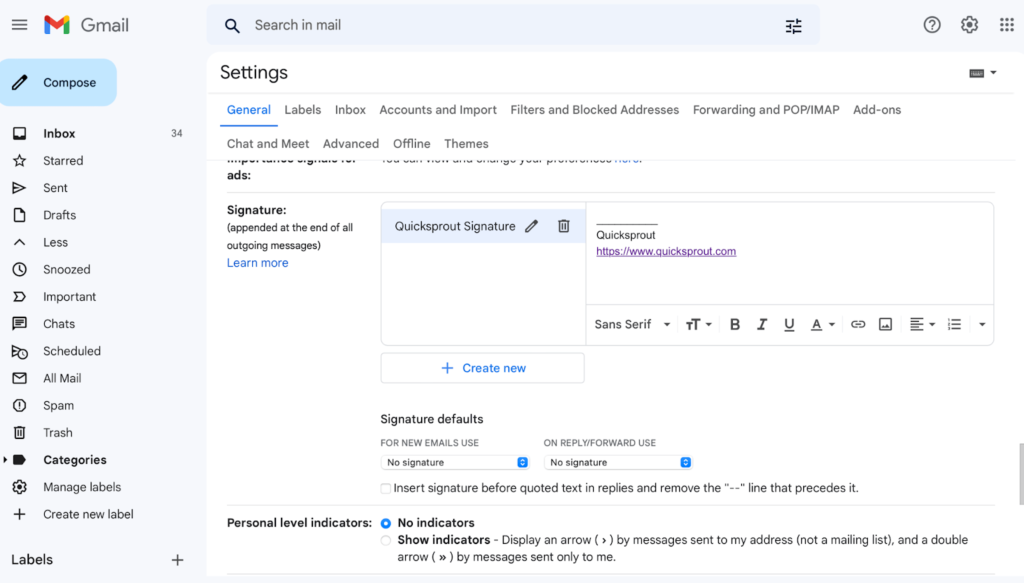
If you want something more complex, you’ll have to use another tool, but if you just want to add your website, phone number, and name to your emails for the sake of saving time, this works just fine.
Let’s look at another example with Mac mail. If you select Mail, Preferences and Signatures, just like with Gmail, you can add a new signature. And again, just like with Gmail, this is pretty basic, but for people trying to save time, it’s a good start.

Although the above examples are quite boring, you’re not actually just limited to using the text features you get if you just use your email account. Most email providers will let you copy and paste designs from elsewhere directly into the Add New section.
We’ll go over where you can create your own designs later, but here’s an example of what this looks like in Gmail:
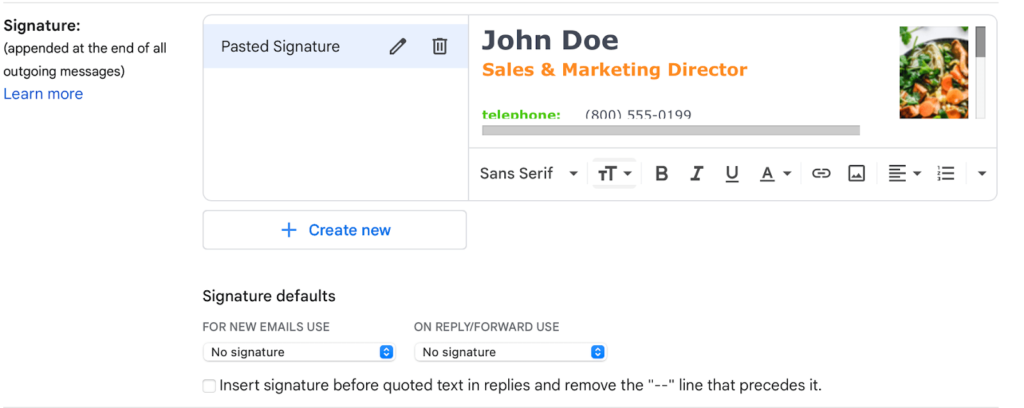
You can see that this is a lot more professional and a lot more interesting. And, if we take a look at how it looks when you send an email:
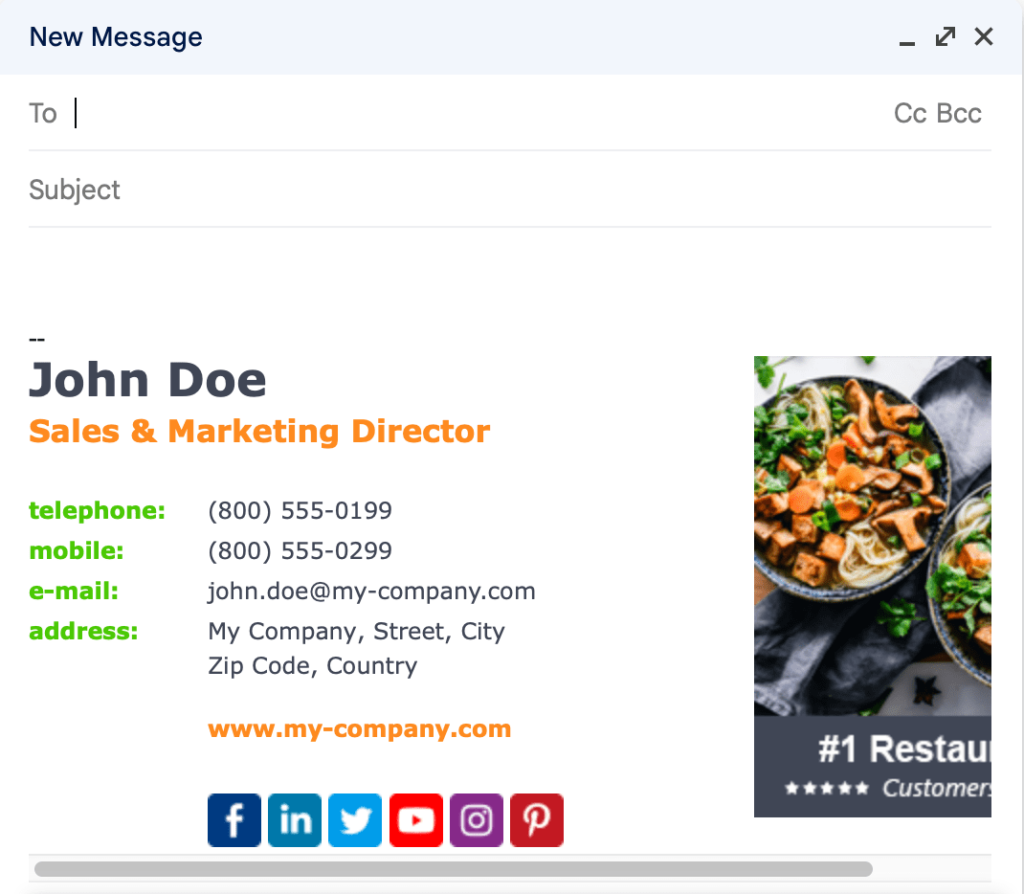
You can see exactly how much more professional this is.
We’ll walk through exactly how to create email signatures using templates like these later. If you want your signature to elevate your branding, then these types of designs are a much better option than just text.
If your goal is just to save some time and you don’t mind keeping it simple, then feel free to stick to text links.
2. Look at Other Signatures for Inspiration
If you’re trying to come up with ideas for your own email signature, a great place to start is by looking at other people’s signatures. This will give you an idea of what people normally include, how email signatures are formatted, and what people in your industry are doing.
The best place to find these examples is in your inbox. Guaranteed, many of the emails you receive on a day-to-day basis will have an email signature attached. Start taking notice of which ones catch your eye and save them in a folder for reference when you’re creating your own.
There are a few things you might want to look out for that can help you get inspiration for your own signature, like:
- Formatting: Is the logo on the left or the right? Where do they include their phone number or their email?
- Content: What contact information do they include? Do they add their social media links as icons?
- Media: Do they use a headshot or a logo? Are there any interactive buttons? Do they include a real signature?
Pay attention to what you like and what you don’t. You should also look at emails in your own industry or niche for inspiration. They’ll be a lot more helpful to you for planning a signature that gets you results.
Maybe consider signing up for newsletters from your competition, or from people you admire in your industry. This will give you a better idea of what is important for you to include if you want your signature to look as professional as possible.
Another easy way to find some inspiration for your email signature is just to Google examples. You’ll find plenty of helpful top lists to help inspire you, or you can even look at the Google image results.
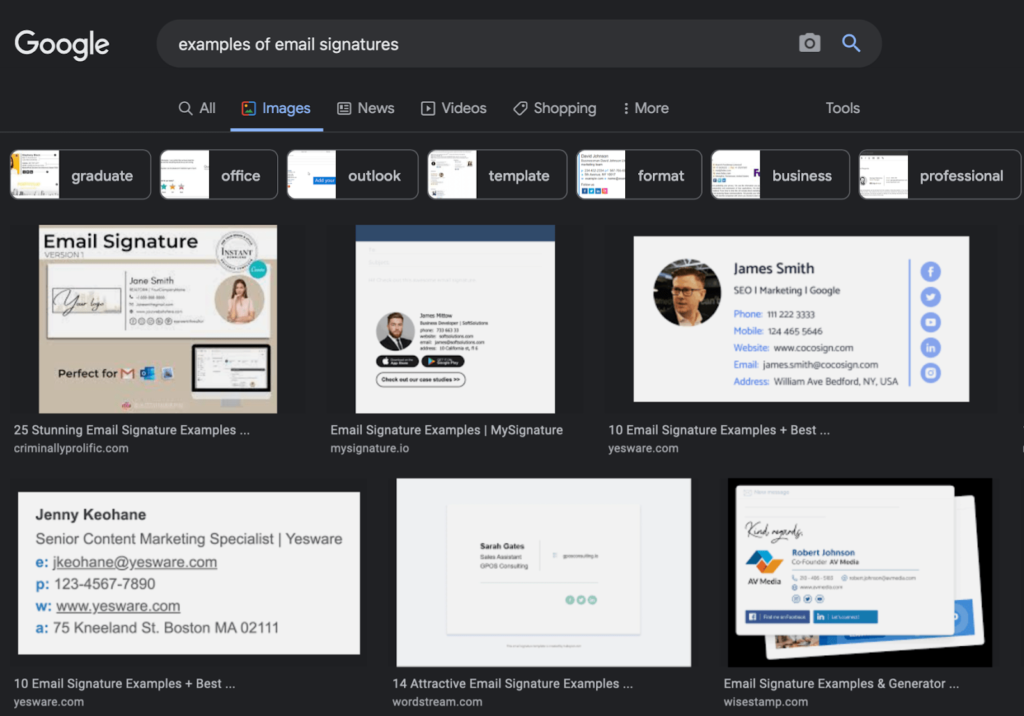
3. Include the Right Information
By now, you will probably have an idea of what you’d like to include and what you want your signature to look like.
As much as design is an important part of an email signature, don’t forget that the goal is to help people learn more about you and contact you. It’s important that you include the right content and features in your signature.
Here are a few things you should include:
Your Contact Details
This should include your name, phone number, and any other email addresses you have. If you have a website you should add this here too.
Your Business Information
You can add things like your job title, where you work, the business address, etc – it will depend on what you do and what you want people to know.
Your Logo or Headshot
You can choose whether or not you want to show your face or stick with a company logo here instead. If you have a personal brand or work in an industry like real estate, go for the headshot. You can also use both.
Social Media Links
If you have any social media that you’d like to share, try to add some icons with hyperlinks. This helps people find you, but it also adds a little more credibility and authority to your signature.
A Real Signature
This is optional – but you may have noticed that some signatures include an actual handwritten signature. You can definitely do this, but keep in mind that it works better for personal brands than businesses. If you are trying to maintain a serious and professional tone, having a signature in calligraphy at the bottom of your email might give the wrong impression.
4. Use an Email Signature Template
If you have an idea of what you like but you don’t want to go through the hassle of creating your own, there are plenty of tools and templates out there that can get you set up with a professional signature in minutes.
If you have a Canva account, it has some great templates included and you just add your own content.

Or you can buy a template from a platform like Etsy and edit that with your own details. These usually can be downloaded into Canva and edited through there, so they’re only really worth it if having a unique signature makes sense for your branding.
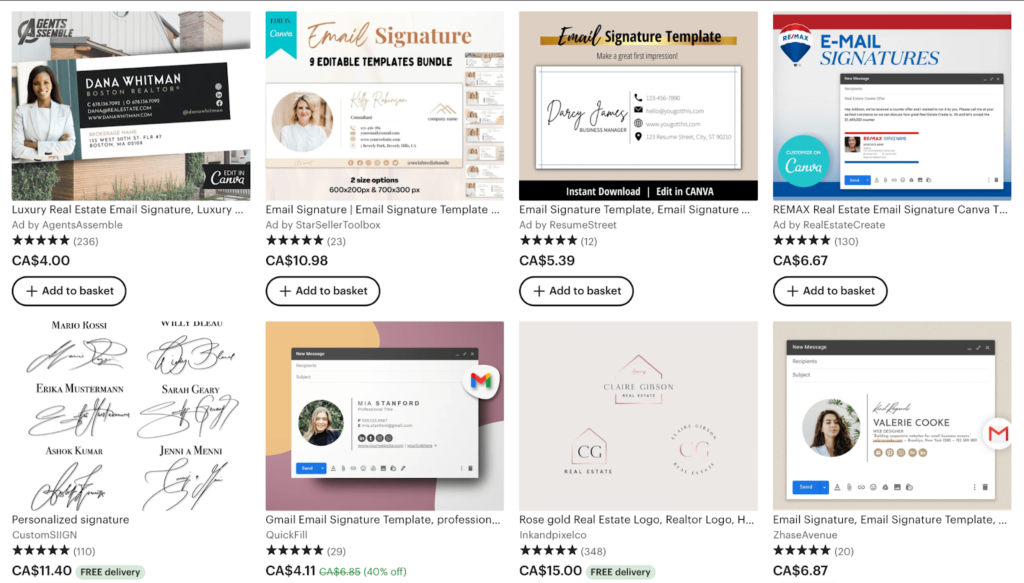
Apart from graphic design apps and stores, there are plenty of free ways to find a template for your signature. A quick google search will show you how many sites offer free email signature templates, and most of these come with a selection of different designs and are compatible with different email providers.
Some of these even come with interactive tools like active links for social media icons or banners. One of the best free tools for this is Mail Signatures. They include a lot of interactive elements for free and give you a big range of templates to choose from.
Once you’ve selected your template, you’ll usually be asked to copy and paste it into your email provider, like we saw earlier with the Gmail example. Your signature will then appear under all of your emails, making you look a lot more professional:
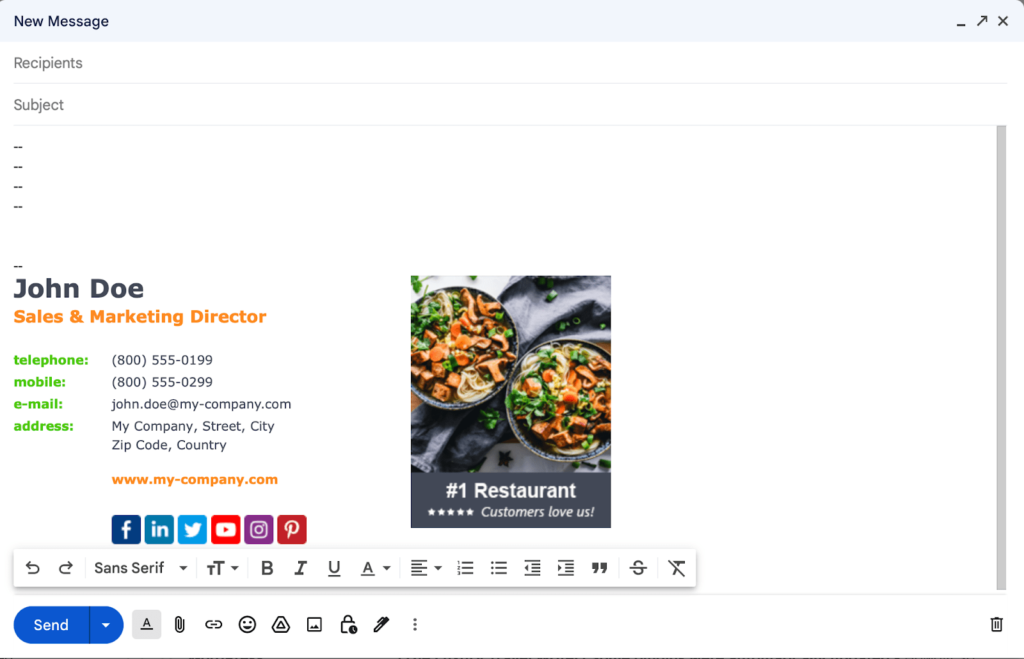
5. Design Your Own
If you’re not a fan of templates, or you want the freedom to create your own designs – you can.
Using a tool like Canva allows you to create an email signature from scratch, and then paste your designs into your email provider later on. You go through a similar process that you would using a template, except you use a graphic design tool to create your logo from scratch.
This can work if you are trying to show your design skills, or if you want to add extra features that templates just don’t cover. (For example, if you’re an animator and you’d like to add a little animation next to your name, you can do that in Canva.)
Just remember that this will be time-consuming, complicated, and may not turn out as aesthetically as you’re hoping. Don’t forget that if you create your own signature and then want to add special features like embedded links or signatures, you might have to learn a little coding.
If this still sounds like something you want to do, then you can find plenty of tutorials on Youtube or Pinterest that can help you create your own signature from scratch. And, who knows – if you get really good at it, you may be able to open your own Etsy email signature store down the line!
6. Create a Handwritten Signature
We mentioned briefly earlier that some people like to include an actual signature at the end of their emails.
This is easy to do with the help of some tools, and can really elevate your signature and help you stand out. This works especially well if you want to build trust when you combine it with a headshot.
You can do this by getting your signature down on a piece of paper, and then using your scanner to upload an image of it. You can also use a phone camera tool like Sign Easy if you don’t have a scanner.
You’ll see that most email providers have a section where you can insert an image, and you can then add your scanned signature underneath your contact details. This is fine, but if you want to make sure it looks good, we’d recommend heading over to Canva or using a template tool to add your signature in. This will just help it look more in line with the other content and keep everything tight.
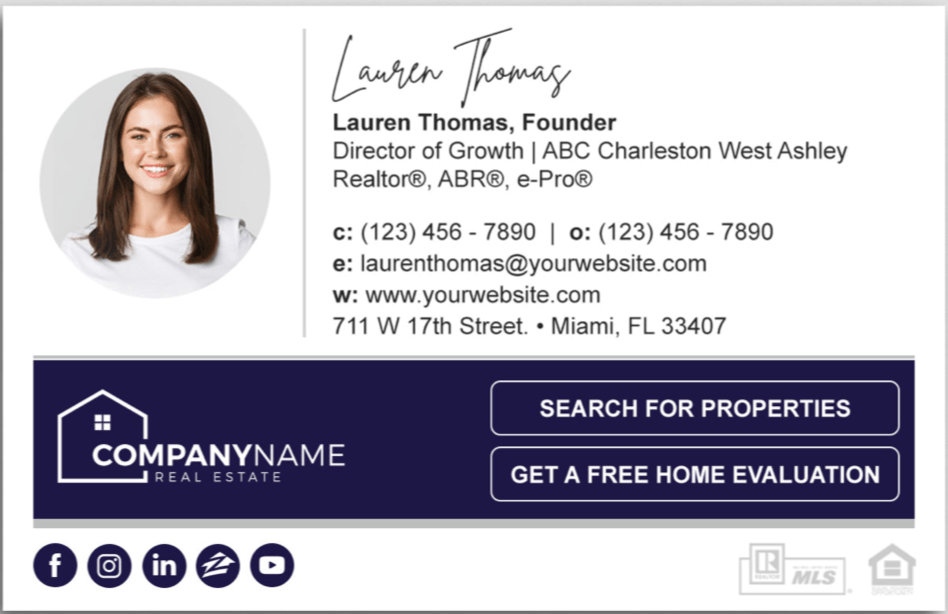
7. Add a Disclaimer
This is optional, but having a disclaimer at the end of your emails can cover your legal bases and show people you mean business.
These are really more of a formality, and another way to make yourself look trustworthy. Disclaimers usually include things like confidentiality clauses, GDPR statements, or liability clauses. You can also add an opt-out option for recipients if you know your email provider allows for that.
Take a look at some of these examples to see what kind of things you can put in your disclaimer:
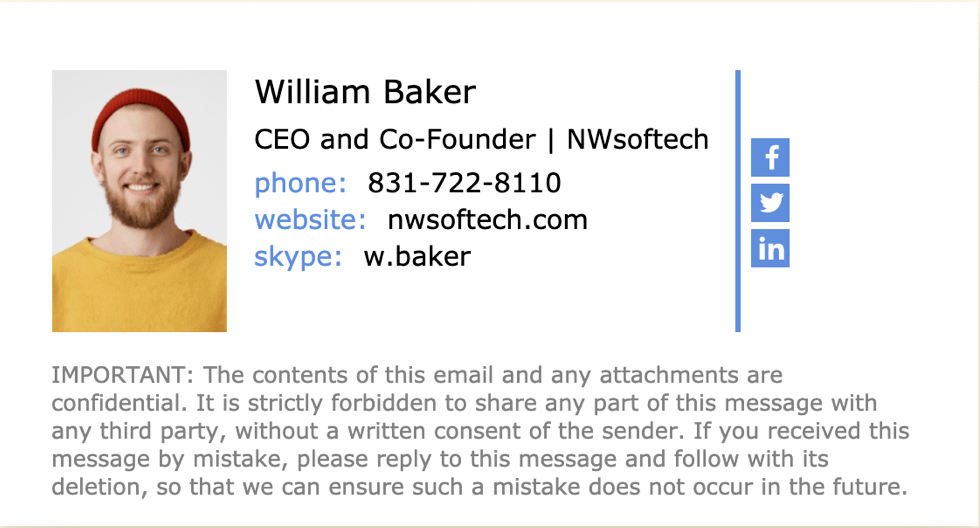
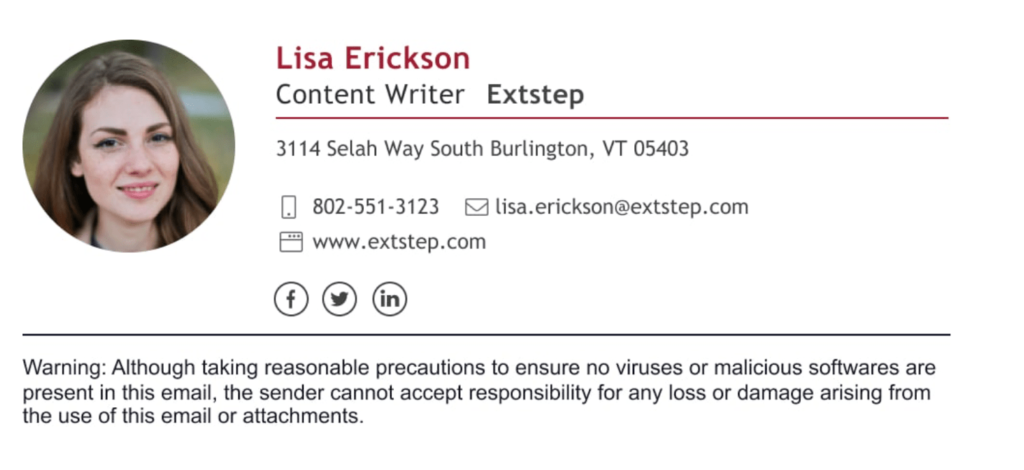
If you want some help coming up with a good disclaimer, you can use a free tool like Exclaimer to find some templates. A word of warning though – if you want your disclaimer to be official and protect you legally, you need to run it by a lawyer and consult a legal professional. Anything else does not constitute legal advice and won’t protect you!