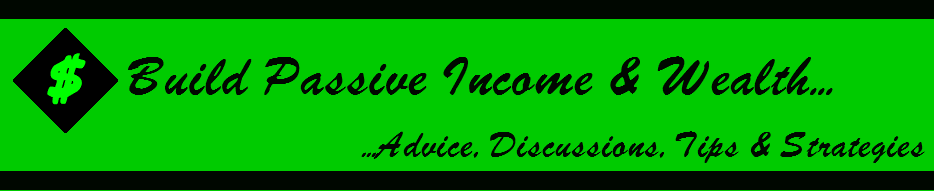Most video conferencing platforms can handle large meetings and online events with hundreds of participants. However, just because you can get hundreds of people to a virtual event doesn’t mean you’ll accomplish the meeting’s objective. You need to consider making sure everyone gets heard, engaging attendees who are reluctant to participate and preventing scope creep from a large group with competing agendas.
Video breakout rooms quickly solve these challenges by creating smaller gatherings hosted simultaneously with the central meeting. The breakout rooms make a more intimate and organized environment that adds value to the main discussion. This guide explores everything you need to know about breakout rooms.
What is a Video Breakout Room?
Most of the best video conferencing platforms, including popular options like Zoom, Google Meet, Microsoft Teams, and WebEx, offer virtual breakout rooms. A video breakout room is simply a webinar feature that allows you to divide the main sessions’ participants into smaller groups. It is the same concept as group discussions at school, smaller brainstorming sessions at the office, or private spaces for smaller groups at large conferences.
The only difference is that a video breakout room is entirely virtual.
Most popular video conferencing software like Zoom can host up to 500 participants in one video session. However, experts suggest that the most productive meetings have fewer than eight participants. So it’s no wonder most software offer breakout rooms to allow the creation of offshoot sessions from the central meeting.
Virtual breakout rooms are designed to be smaller, quieter, and more private than the main meeting. Most video conferencing software also offers flexible breakout rooms. For example, the host or co-host can assign participants to specific breakout rooms or allow them to choose the breakout room they’d like to join.
How Video Breakout Rooms Work
Creating breakout rooms may be slightly different depending on your chosen platform. However, the concept is the same across platforms. We’ll use the example of Zoom, Google Meet, and Microsoft Teams for this demonstration.
Here’s how to create breakout rooms on the most popular webinar platforms:
Only some people can create a breakout room. Most platforms require special permission to use this feature. For example, you’d need to be a Moderator in Google Meet, a Host or Co-Host in Zoom, or a Meeting Organizer or Presenter in Microsoft Teams. We’ll use these roles interchangeably for the remainder of this section.
To create a breakout room, open a scheduled meeting or start a meeting on your chosen platform. Next, choose the Breakout Rooms option. You’ll immediately see this option in Google Meet and Microsoft Teams. However, you’ll need to click the shapes icon and navigate to the Activities Menu to find the breakout room feature in Zoom.
Now select the number of breakout rooms you’d like to create. For example, Google Meet allows up to 100 rooms, while Microsoft Teams and Zoom allow up to 50.
The three platforms also allow you to set a timer for each breakout room, and the session automatically ends when the timer runs out. The moderator can also close rooms or end sessions at any time on these platforms.
Most webinar software, including those featured in this example, allow you to pre-assign participants to breakout rooms when scheduling a virtual meeting. This way, you don’t have to add or manage participants during the session.
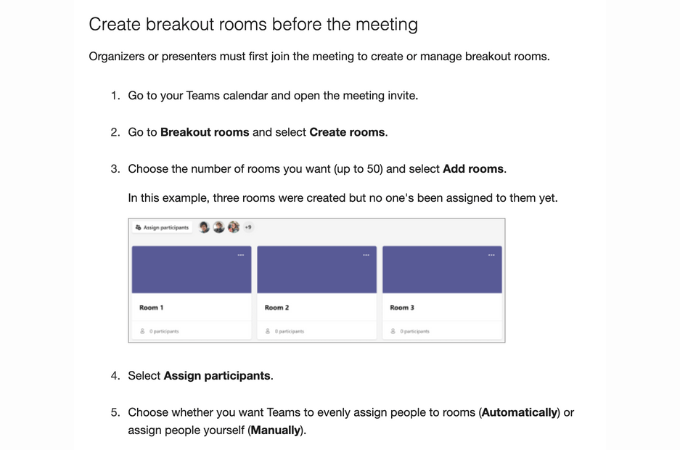
Similarly, these platforms allow the host to automatically or manually add participants. Alternatively, the host may allow participants to choose their preferred breakout session. These breakout sessions occur independently from the central meeting.
For example, the participants in the central meeting, excluding the presenter, cannot participate in the breakout room unless they’re invited or assigned to the specific room. Similarly, breakout room participants cannot switch between the primary and breakout sessions unless the presenter allows this feature.
As you can see, the video breakout room is a well-thought-out feature. It has everything you need to create smaller sessions from a larger meeting while ensuring privacy, productivity, and good meeting management.
Why Use Video Breakout Rooms?
Breakout rooms have multiple use cases and are relevant for most industries. Some common uses for video conferencing breakout rooms include virtual meetings, conferences, training, and focus groups. Regardless of the application, there are many benefits of using breakout rooms.
First, breakout rooms are terrific for encouraging participation and boosting engagement. Most conferences and meetings feature multiple speakers and passive participants. Breakout rooms help eliminate the monotony of long sessions, allowing participants an outlet for exchanging information and ideas.
Lectures, meetings, and training sessions are also more memorable when attendees are actively involved. Therefore, the participants are more likely to retain the information from the primary and off-shoot sessions. Furthermore, attendees are motivated to pay attention since they are required to contribute to the discussions.
Secondly, breakout rooms are private and personal, the ideal environment for sharing ideas. Participants may feel shy or skeptical about voicing opinions or ideas in front of tens or hundreds of peers. Breakout sessions are typically smaller, creating a more natural and relaxed setting.
Here, reluctant contributors are free to express their opinions and ideas without the fear of being wrong in front of a large crowd. Additionally, individual ideas tend to hold more weight in smaller groups. The smaller groups also have less information to process, allowing them to focus and stay on track with the topic.
Breakout rooms also prove helpful for company-wide meetings. These meetings involve various departments and typically have a strict agenda and timeline. Unfortunately, this structure means that most ideas are glossed over or rushed.
Assigning each department a breakout room allows employees to focus on the agenda and subject matter relevant to their work. It is also an excellent opportunity to host department-specific discussions. For example, the breakout room can help team members drown out the noise by zeroing in on targets or changes relevant to their department.
The Essential Video Breakout Features to Look For
Most video conferencing platforms, including lesser-known brands, offer some breakout room functionality. While this feature isn’t a deal-breaker for most people, it’s worth weighing when choosing a webinar platform. We also have a terrific in-depth post for the Best Webinar Compared, just in case you’re looking for a reliable platform.
It might be worth paying attention to the following breakout room features if you plan to use this functionality often:
Self-selected breakout rooms – This feature is convenient if you regularly host large conferences or seminars. It allows participants to switch between breakout rooms seamlessly. The feature mimics moving back and forth between stations at an event.
Manual and automated breakout groups – You might want the same type of people in the same group to maximize productivity. For example, you may wish to have people in specific positions or departments in one breakout room. Therefore, the platform should allow you to assign participants to relevant breakout rooms manually.
Conversely, homogenous groups may not require dedicated breakout rooms. In this case, an automated feature can help randomly put people into smaller groups. This feature can save you time and mental effort in grouping participants.
Breakout room timer – Breakout rooms help facilitate smaller group discussions or brainstorming sessions on the backdrop of a larger meeting. However, these sessions need structure. This feature displays a countdown timer so participants know how much time is left.
The timer is handy for moving the conversation along. In addition, participants will be more focused during timed discussions.
Pre-configuration – Hosting a virtual meeting or event is stressful. The ideal platform lets you set up as much as possible before the meeting. This way, you can focus on moderating or steering the breakout rooms without worrying about adding participants or other non-essential tasks.
For example, you should be able to pre-assign participants to breakout rooms. Similarly, the software should let you save breakout rooms for future use.
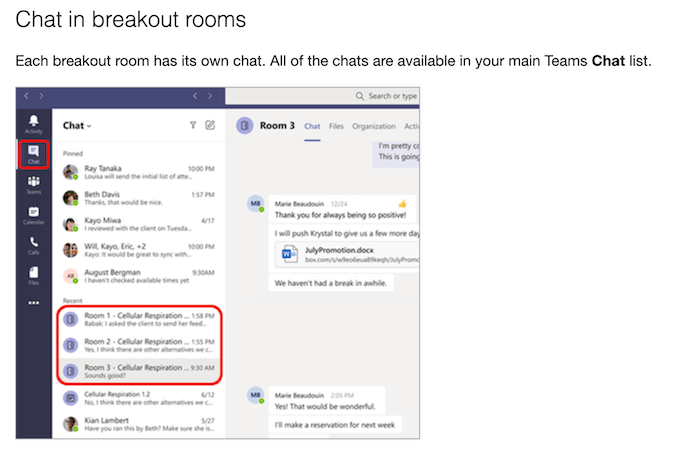
Screenshare – Breakout sessions are independent of the main session. However, sharing information across the central meeting and the smaller breakout sessions might be necessary. So a screen share feature is handy.
This way, the host can share the screen contents from the main session with the breakout rooms. It also helps if the host can choose what they’d like to share, such as a specific program or the entire screen. Finally, the ideal platform should allow the host to share text messages or other communication with active breakout rooms.
Activity status – While independent, breakout rooms require some managing and facilitating. The ideal platform allows the host to view activity in each breakout room. For example, the host can monitor which participants share their screens, react to messages, or have their audio and video on.
7 Tips for Hosting Engaging Video Breakout Room Sessions
Breakout sessions reduce the monotony of long meetings, improve engagement, and boost retention. And since most video conferencing software comes with this capability, there’s no reason not to implement breakout sessions. Below are a few tips to help you host successful breakout sessions.
1. Prepare For The Breakout Session
The main thing is to test the technology before creating breakout sessions. Ensure that you know how the technology works. For example, how many breakout rooms can you make on the platform? Similarly, how many participants can you assign to each breakout room?
Furthermore, don’t assume the participants know how to use the platform. Ensure you provide adequate instructions via multiple mediums if possible. For example, you can create a guide in PDF, via slide screen, verbally, and in the chat box.
2. Set an Agenda
You should have an objective or designated topic for your breakout rooms. It will help avoid confusion and awkward moments while ensuring that the meeting is productive. An agenda will also prevent the discussion from degenerating into a casual conversation that may exclude the more introverted group members.
Remember to communicate the agenda or discussion topics beforehand. This allows participants to prepare adequately for the session. It also lets participants know what to expect during the meeting.
3. Choose the Group Size Carefully
The main idea behind breakout rooms is to break up big meetings into smaller groups. Therefore, keep the groups small to maximize the value of the breakout sessions. Smaller groups are also less likely to talk over each other, making the meetings more productive.
The sweet spot for most cases is between 5-10 people per breakout room. However, you can have more people for more important meetings or events. As a rule, you shouldn’t have more than 15 people in a breakout room.
4. Assign a Moderator
The best breakout sessions are structured. So consider assigning a moderator for breakout rooms with more than four participants. Additionally, ensure that the moderator is proficient with the technology and is experienced in organizing and managing meetings.
The moderator should also understand their role. The responsibilities may include watching the clock, ensuring that the group meets all objectives, keeping conversations on track, and answering questions. Alternatively, you can ask the groups to nominate their leaders if you’re afraid of making these sessions too formal.
5. Allow Sufficient Time for Breakout Sessions
Transitioning to breakout sessions isn’t as seamless as most moderators imagine. For example, attendees may want to take a short break from the main session to get water or coffee. The members might also take time for introductions and small talk before jumping to the main discussion.
Therefore, account for some extra time on top of the allocated session. It also helps to structure the time, such as designating five minutes for introductions and 20 minutes for discussions. The optimal breakout session may vary depending on the type of meeting or event, but most sessions shouldn’t last more than 30 minutes.
6. Share Takeaways With the Larger Group
There’s no reason to confine information to the breakout rooms. These ideas can be helpful in the larger group. So, dedicate sufficient time for the breakout groups to share their ideas with the larger group.
For example, each breakout room’s moderator or assigned group leader can make a brief presentation to the larger group. Alternatively, the smaller group can share what happened in the session via chat or whiteboard in the central meeting.
7. Remember to Collect Feedback
Most meetings end with debriefing and feedback, and a breakout session is no different. The input is crucial for creating more successful sessions in the future. For example, the members may want future meetings to be shorter or less structured.
It’s worth sending out a post-session questionnaire to gauge their experience. Be sure to include questions that capture the individual’s experience, impact, and comfort of the session. Then, use the feedback to streamline future breakout sessions.
Final Thoughts About Video Breakout Rooms
Video breakout rooms help make large meetings or events more engaging. By breaking up a large audience into smaller groups, participants can discuss ideas and opinions in a friendlier environment. Breakout rooms are also versatile and flexible, allowing you to create and manage the rooms as you wish.
Even so, breakout rooms require structure to work effectively. So be sure to appoint a moderator or group leader. It’s also helpful to allow the breakout rooms to share their insights and discuss results with the larger group. Finally, remember to create breakout sessions with a specific purpose or goal.
The breakout room feature rarely makes it to the top of the critical considerations when choosing the best video conferencing software. However, it’s a factor to remember even if you don’t think you’ll use the feature soon. You never know when it will come in handy!